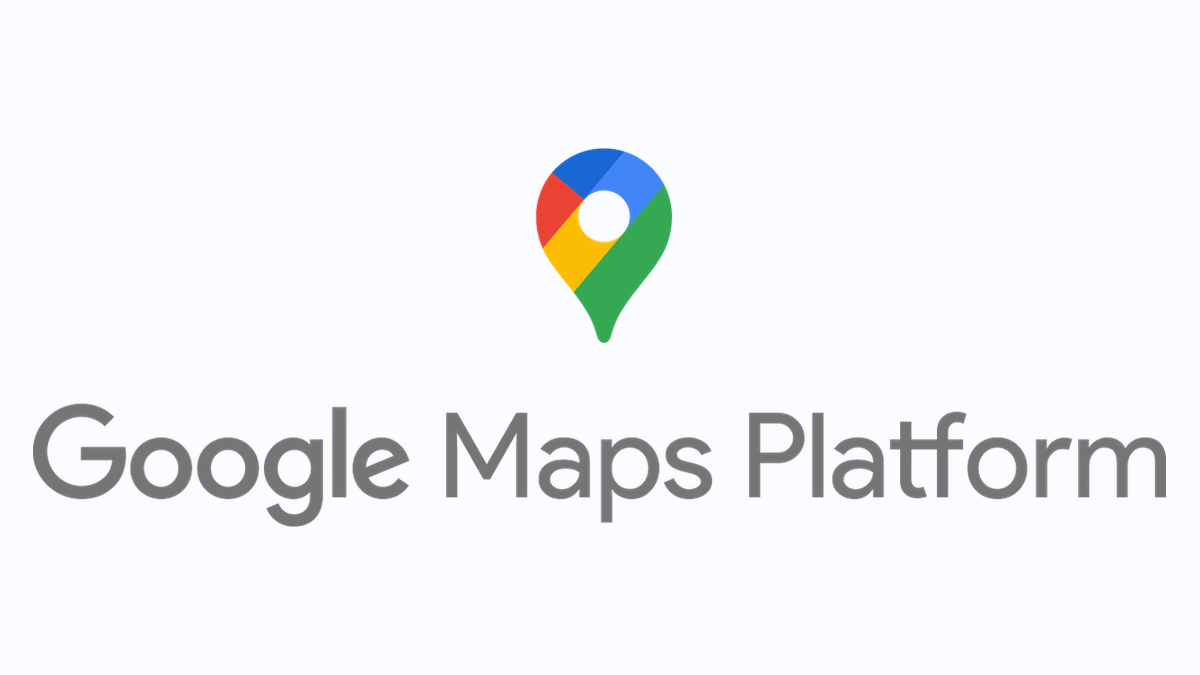- Community
- ThingWorx
- ThingWorx Developers
- Thingworx Map Widget - Display only near by Police...
- Subscribe to RSS Feed
- Mark Topic as New
- Mark Topic as Read
- Float this Topic for Current User
- Bookmark
- Subscribe
- Mute
- Printer Friendly Page
Thingworx Map Widget - Display only near by Police station in the Map
- Mark as New
- Bookmark
- Subscribe
- Mute
- Subscribe to RSS Feed
- Permalink
- Notify Moderator
Thingworx Map Widget - Display only near by Police station in the Map
Hi,
I'm using ThingWorx 8.5. I need to display only near by police station in the google map widget based on the vehicle location. The other places should not be highlighted or named. Is this is possible in ThingWorx ? How can it be achieved?
Thank you
Ashritha
Solved! Go to Solution.
- Labels:
-
Mashup-Widget
-
TWX Dev Portal
Accepted Solutions
- Mark as New
- Bookmark
- Subscribe
- Mute
- Subscribe to RSS Feed
- Permalink
- Notify Moderator
I was looking at another question which involved Google Map API. I agree that the answer I provided was not helpful. I believe that you need to find a Google Map API Style definition which only shows the items you want on your map.
To help in demonstrating my solution I took the "NightMap" style which is described on the Google Map API site. https://developers.google.com/maps/documentation/javascript/examples/style-array
To use this information will require you to create a custom version of the Google Widget. You will need to update 2 files, googlemap.ide.js and googlemap.runtime.js.
In the googlemap.ide.js you will find the below code. I have added the last value line which adds "NightMode".
'MapSkin': {
'isBindingTarget': false,
'description' : 'A few options on the look of the map',
'baseType': 'STRING',
'defaultValue': 'normal',
'selectOptions': [
{ value: 'normal', text: 'Normal' },
{ value: 'blue', text: 'Blue' },
{ value: 'gray', text: 'Gray' },
{ value: 'nitemode', text: 'NiteMode' }
]
},
In the googlemap.runtime.js you will find the below code.
switch( thisWidget.getProperty('MapSkin','normal') ) {
case 'normal':
break;
case 'blue':
options['styles'] = [{"featureType":"water","elementType": <code removed> ];
break;
case 'gray':
options['styles'] = [{"featureType":"landscape","stylers": <code removed> }]}];
break;
case 'nitemode':
options['styles'] = [{elementType: 'geometry', stylers: <code removed> ]}];
break;
}I have added a case using the information from Google Map API page. I added the case for 'nightmode'. For the purpose of this posting I have removed some of the code to make it readable.
I hope this information is helpful. Please let me know if you have any questions.
Regards,
Peter
- Mark as New
- Bookmark
- Subscribe
- Mute
- Subscribe to RSS Feed
- Permalink
- Notify Moderator
@Ashritha, Have you posted this question on the Google Maps API forum? I did a quick google.com search and found, "Start Styling your Map", https://developers.google.com/maps/documentation/javascript/styling
This seems to be the type of information which you will need to provide to the google map API.
- Mark as New
- Bookmark
- Subscribe
- Mute
- Subscribe to RSS Feed
- Permalink
- Notify Moderator
- Mark as New
- Bookmark
- Subscribe
- Mute
- Subscribe to RSS Feed
- Permalink
- Notify Moderator
Hi @Ashritha.
I have marked the Accepted Solution for this post. If you disagree that it is the solution, please let me know.
Regards.
--Sharon
- Mark as New
- Bookmark
- Subscribe
- Mute
- Subscribe to RSS Feed
- Permalink
- Notify Moderator
solution
Thanks and Regards,
Ashritha
- Mark as New
- Bookmark
- Subscribe
- Mute
- Subscribe to RSS Feed
- Permalink
- Notify Moderator
I was looking at another question which involved Google Map API. I agree that the answer I provided was not helpful. I believe that you need to find a Google Map API Style definition which only shows the items you want on your map.
To help in demonstrating my solution I took the "NightMap" style which is described on the Google Map API site. https://developers.google.com/maps/documentation/javascript/examples/style-array
To use this information will require you to create a custom version of the Google Widget. You will need to update 2 files, googlemap.ide.js and googlemap.runtime.js.
In the googlemap.ide.js you will find the below code. I have added the last value line which adds "NightMode".
'MapSkin': {
'isBindingTarget': false,
'description' : 'A few options on the look of the map',
'baseType': 'STRING',
'defaultValue': 'normal',
'selectOptions': [
{ value: 'normal', text: 'Normal' },
{ value: 'blue', text: 'Blue' },
{ value: 'gray', text: 'Gray' },
{ value: 'nitemode', text: 'NiteMode' }
]
},
In the googlemap.runtime.js you will find the below code.
switch( thisWidget.getProperty('MapSkin','normal') ) {
case 'normal':
break;
case 'blue':
options['styles'] = [{"featureType":"water","elementType": <code removed> ];
break;
case 'gray':
options['styles'] = [{"featureType":"landscape","stylers": <code removed> }]}];
break;
case 'nitemode':
options['styles'] = [{elementType: 'geometry', stylers: <code removed> ]}];
break;
}I have added a case using the information from Google Map API page. I added the case for 'nightmode'. For the purpose of this posting I have removed some of the code to make it readable.
I hope this information is helpful. Please let me know if you have any questions.
Regards,
Peter
- Mark as New
- Bookmark
- Subscribe
- Mute
- Subscribe to RSS Feed
- Permalink
- Notify Moderator
Hi @Ashritha.
If the last post from Peter helped you to find a solution, please mark it as the Accepted Solution for the benefit of others with the same question.
Thank you for your participation in our community!
Regards.
--Sharon