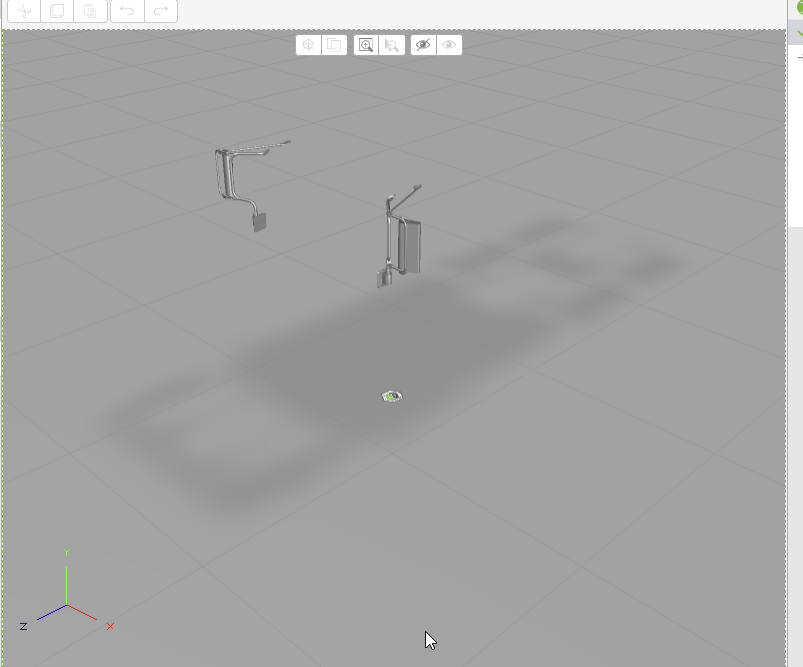Community Tip - You can Bookmark boards, posts or articles that you'd like to access again easily! X
- Community
- Augmented Reality
- Vuforia Studio
- Re: Issue with Display of 3D graphics in new versi...
- Subscribe to RSS Feed
- Mark Topic as New
- Mark Topic as Read
- Float this Topic for Current User
- Bookmark
- Subscribe
- Mute
- Printer Friendly Page
Issue with Display of 3D graphics in new version of Studio - 8.3.4.3838
- Mark as New
- Bookmark
- Subscribe
- Mute
- Subscribe to RSS Feed
- Permalink
- Notify Moderator
Issue with Display of 3D graphics in new version of Studio - 8.3.4.3838
We are seeing that the main graphics area interface of Studio is now showing the colors as defined from Creo Illustrate after you select the sequence. However, the issue we are having is that the graphics information in the user interface does not display unless you are performing an action like hovering the mouse over the graphics or spinning the model. The image below shows the example...there is supposed to be the a-surface of an entire truck in the picture. This is repeatable for two user's in our environment.
Anybody else seeing similar issues?
- Labels:
-
Install-Upgrade
-
Troubleshooting
- Mark as New
- Bookmark
- Subscribe
- Mute
- Subscribe to RSS Feed
- Permalink
- Notify Moderator
Yes it happened to me yesterday
But I was playing up with some cross section "animation" in the sequence ( which is not supported)
It happened when I select the sequence and also not used CAD Optimzer while importing the PVZ file.
But issue could not reproduce when I use the model from Cad Optimizer
Regards
Taju Joseph
- Mark as New
- Bookmark
- Subscribe
- Mute
- Subscribe to RSS Feed
- Permalink
- Notify Moderator
We are using the optimized (High) version of the published file in the experience so our experience is different from yours.
In the previous version, we had issues getting the mirror's to show up...now they are the item that shows up reliably! I don't quite understand why PTC wouldn't just use the Creo View/Illustrate graphics engine to display the 3d geometry in the interface.
- Mark as New
- Bookmark
- Subscribe
- Mute
- Subscribe to RSS Feed
- Permalink
- Notify Moderator
So the shadow of the trucks makes me think this is not the case BUT I have had the CAD Optimized remove entire objects during optimization even the High model. Have you opened the High optimized model in Creoview to confirm it displays correctly there? When I have experienced the optimized removing objects they are also gone with viewed in Creo View.
Technically they are not gone but they are often optimized down to a single tiny sphere.
There is a manual method to replace missing models in the pvz, let me know if you need that.
- Mark as New
- Bookmark
- Subscribe
- Mute
- Subscribe to RSS Feed
- Permalink
- Notify Moderator
Thanks for the reply. The geometry not showing in the graphics area is "on" and "off" meaning I can see the geometry if I'm performing an action. If move the mouse curser, the geometry shows up...if I take my hands off the mouse and don't move the mouse, the geometry disappears.
The PVZ studio processed file shows all geometry. I always go to the src folder to look at the file sizes of the studio processed files and verify them. 🙂
- Mark as New
- Bookmark
- Subscribe
- Mute
- Subscribe to RSS Feed
- Permalink
- Notify Moderator
For reference, I have created PTC Case 14613742 with an issue for displaying graphics information in the new version of studio. If I can open the studio processed file in Creo View and see geometry, my expectation is that the studio user interface should show that same geometry.
My speculation is that the developers are forgetting that "surfaces" setting must be checked to show the surfaces I'm needing to see. Setting below in Creo View and Illustrate must be set to show these surfaces. This should always be on in Studio!
- Mark as New
- Bookmark
- Subscribe
- Mute
- Subscribe to RSS Feed
- Permalink
- Notify Moderator
So I was able to replicate this problem with one of our models, and can confirm that Studio is ignoring models/surface marked as "construction geometry". However I think this is all recipe file related. Here is what I have found:
- I have a medium sized assembly in Creo.
- If I export it from Creo as a .pvz with what I believe are the default/stock recipe file, surface models come out as normal models. You don't need to check the filter box in Creo View and they show up in Studio the same.
- If I look at the visualization rep that our Windchill CAD worker creates all the surface models get flipped to Construction Geometry and you need to check the box in Creo View to see them and they do not show up in Studio.
So until a fix can get put into Studio (or they come back and say "works to specification") maybe exporting a .pvz out of Creo will get you what you need.
I'm going to investigate and see if i can find out what is in our CAD worker recipe that is causing this.
The recipe file setting causing issue this is: adapter/convQuiltAsDatum=1
Which is described as "convert Quilts to Construction Geometry". If you change or add a line for adapter/convQuiltAsDatum=0 quilts will not get converted and show up in Studio.