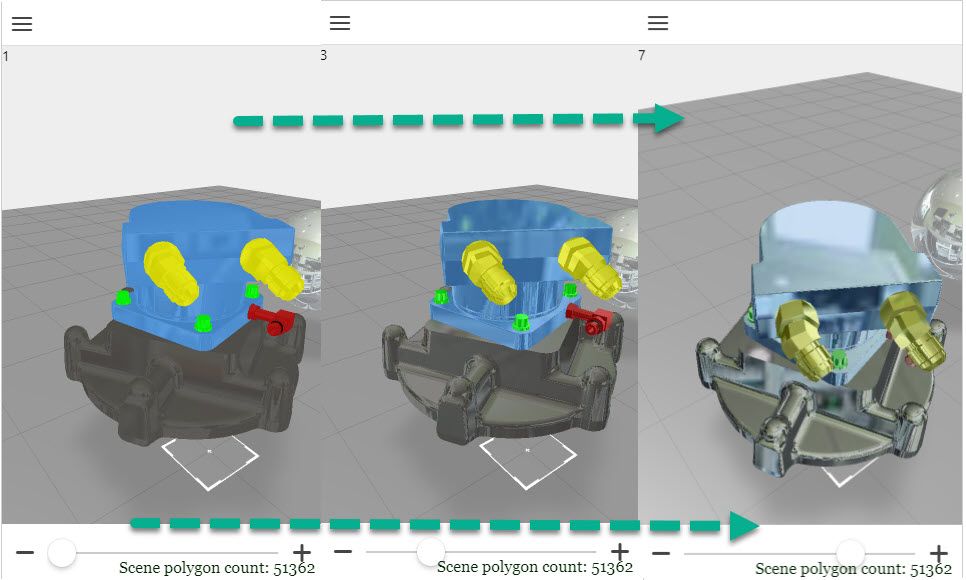- Community
- Augmented Reality
- Vuforia Studio
- Management of lights in vuforia
- Subscribe to RSS Feed
- Mark Topic as New
- Mark Topic as Read
- Float this Topic for Current User
- Bookmark
- Subscribe
- Mute
- Printer Friendly Page
Management of lights in vuforia
- Mark as New
- Bookmark
- Subscribe
- Mute
- Subscribe to RSS Feed
- Permalink
- Notify Moderator
Management of lights in vuforia
Hello to all,
I would like to ask you for information regarding the management of lights in Vuforia.
I realized that, when I load a 3D model in Vuforia (regardless of whether we directly load the step or the pvz from Creo Illustrate), the display of this, and in particular the colors of its surfaces vary significantly depending on whether these are framed frontally or not. In particular, this is noticeable on the gray surfaces (which are often present in our machines), and can also be annoying, since then the model is too light if directly illuminated.
Is there a way to adjust the ambient light introduced by Vuforia? Or, alternatively, impose a priori where the light source that illuminates the machine will be positioned? Or again (I don't know if it is connected to this problem or not), adjust the "reflectivity" of the model?
I am attaching some images to better clarify the problem (they are screenshots from the preview of Vuforia studio, but in Vuforia view the same problem occurs, with the aggravating circumstance that the "real" ambient lights contrast with the lighting inside the model.
- Mark as New
- Bookmark
- Subscribe
- Mute
- Subscribe to RSS Feed
- Permalink
- Notify Moderator
Hello Matteo_1987,
As far I know, Lights from OpenGL cannot be managed in Vuforia Studio.
The only solution that I see to change the texture color is to use a custom shader.
It is not really easy as solution and I cannot garantee that it will work.
I think that it is a good use case to report to Product Managers.
Vuforia Studio might be improved here.
Best regards,
Samuel
- Mark as New
- Bookmark
- Subscribe
- Mute
- Subscribe to RSS Feed
- Permalink
- Notify Moderator
Hi @Matteo_1987 ,
I agree with @sdidier post.
But you can try to use some shader ... e.g. the reflect shader and try to get some shining effect when you use images/pictures as texture which have more bright
Here the slider will change the mixer property of the reflect shader - relevant for the relflect effect. But the used picture - jpg will give the brightness effect. The rotate is parameter to rotate the picuture on its projection so something to simlate the light postion. Here example of the used picture for this test: