Community Tip - If community subscription notifications are filling up your inbox you can set up a daily digest and get all your notifications in a single email. X
- Community
- Augmented Reality
- Vuforia Studio
- Not able to understand code of quadcopter project
- Subscribe to RSS Feed
- Mark Topic as New
- Mark Topic as Read
- Float this Topic for Current User
- Bookmark
- Subscribe
- Mute
- Printer Friendly Page
Not able to understand code of quadcopter project
- Mark as New
- Bookmark
- Subscribe
- Mute
- Subscribe to RSS Feed
- Permalink
- Notify Moderator
Not able to understand code of quadcopter project
Hello Community,
By using PTC guide, I am creating Quadcopter project and I am replicating this. For this project, I am using PTC given code but not able to understand. In this, If I entered 1234 input in search bar and click on find button quadcopter model item lights are blowing. And If I entered 89 random input that time model item lights not blowing. But In this code, how they set this value not able to understand. If anyone is able to understand let me know. I attach preview page screenshot also. Please check this.
Here is the code:
// triggered when user clicks on object in the scene
$scope.$on('userpick', function (event, targetName, targetType, eventData) {
PTC.Metadata.fromId(targetName)
.then ( (metadata) => {
//
// variable to pull the value for the occurrence property in the eventData JSON object from the model. Create variable for the currently selected part
var pathId = JSON.parse(eventData).occurrence
$scope.currentSelection = targetName + "-" + pathId
// create variables based on attribute names from Creo Illustrate for this model. use metadata.get to obtain the data from the JSON properties for this occurrence.
var partName = metadata.get(pathId, 'Display Name');
var instructionName = metadata.get(pathId, 'illustration');
var partNumber = metadata.get(pathId, 'partNumber');
// adds an ionic popup when a part is clicked. Show the pathId of the selected object </br> adds a line break between the two variables
var popup = $ionicPopup.show({
template: '<div>' + partNumber + ' </br>' + partName + '</div>',
scope: $scope
}); //end of ionic popup
//highlight the chosen item and set the shader to true
$scope.hilite([$scope.currentSelection], true);
// create a function to close the popup and turn off shading. popup is the popup, refitems is the input for the part(s) that is being highlighted
var closePopup = function (popup, refitems) {
//
//The function returns a method for removing the popup from the screen and turns off the shader
return function () {
//
//using the input parts, set the hilite function to be false, removing the shading
$scope.hilite(refitems, false)
//
//apply the .close method, which removes a certain section of a selected object, to the popup variable
popup.close()
//
//change the Text property of the playButton to the instructionName variable, which was created from the JSON data of the model
$scope.view.wdg.playButton.text = instructionName;
//
// create an object for the playButton called toPlay. This object will have properties of model, which will be the name of the object that
//is clicked on and instruction, which will add the proper syntax for calling a sequence, based off the instructionName variable, into Studio
$scope.view.wdg.playButton.toPlay = { model: targetName,
instruction: 'l-Creo 3D - ' + instructionName + '.pvi' };
} //return end
} // closepopup function end
$timeout(closePopup(popup, [$scope.currentSelection]), 3000);
/* var popup = $ionicPopup.show({
template: '<div>' + pathId + '</div>',
scope: $scope
}); //end of ionic popup*/
var closePopup = function(popup) {
return function () {
popup.close()
//change the Text property of the playButton to the instructionName variable, which was created from the JSON data of the model
$scope.view.wdg.playButton.text = instructionName;
//
// create an object for the playButton called toPlay. This object will have properties of model, which will be the name of the object that
//is clicked on and instruction, which will add the proper syntax for calling a sequence, based off the instructionName variable, into Studio
$scope.view.wdg.playButton.toPlay = { model: targetName,
instruction: 'l-Creo 3D - ' + instructionName + '.pvi' };
}
}
$timeout(closePopup(popup), 3000);
//
//Look at model and see if it has metadata. If it does, then execute the below code and create an object called metadata
/* PTC.Metadata.fromId(targetName)
.then ( (metadata) => {*/
})
//
.catch( (err) => { console.log('metadata extraction failed with reason : ' +err) })
}) //end brackets for userpick function. Will continue to move throughout code
//function for using the userInput text box to search for parts
$scope.findMeta = function () {
//reset the text property of the play button to be blank
$scope.view.wdg.playButton.text='';
//
//set the toPlay object for the play button to be undefined
$scope.view.wdg.playButton.toPlay = undefined;
//
//set a variable for comparing the user input to the value of the partno application parameter
var searchNum = $scope.app.params.partno;
//
// instead of using metadata from just the picked part, use metadata from the whole model. If resolved, proceed
PTC.Metadata.fromId('quadcopter')
.then ( (metadata) => {
// set a variable named options. this variable will become an array of ID paths that fit the input text.
// 'like' will look for a partial text match to what is typed in. use 'same' to get an exact match
var options = metadata.find('partNumber').like(searchNum).getSelected();
//
// if the text input leads to a part number so that there is an entry in the options array
if (options != undefined && options.length > 0) {
//
// set an empty array called ID. This array will house the parts that contain the entered part number
var identifiers = []
//
// for each entry in the options array, push that value with 'quadcopter-' at the beginning into the ID array
options.forEach(function (i) {
identifiers.push('quadcopter-' + i)
}) //end forEach
//
// highlight each object in the identifiers array with the shader
$scope.hilite(identifiers, true)
//
// function for removing the highlight
var removeHilite = function (refitems) {
//
// return the hilite function with a value of false to the given part(s)
return function () {
$scope.hilite(refitems, false)
} // end of return function
} // end of turning off hilite
//
// remove the highlight of the selected part(s) after 3000 ms
$timeout(removeHilite(identifiers), 3000)
} //end if statement
}) // end .then
//catch statement if the promise of having a part with metadata is not met
.catch((err) => { console.log('metadata extraction failed with reason : ' + err) })
} // end findMeta function
//create the playit function to bind a sequence for the model to the play button
$scope.playit = function () {
//
// if there is information in the created toPlay object to say that there is an illustration attribute for the part
if ($scope.view.wdg.playButton.toPlay != undefined)
//
// set the sequence property for the quadcopter model to be equal to the value of the instruction property of the toPlay object
$scope.view.wdg.quadcopter.sequence = $scope.view.wdg.playButton.toPlay.instruction;
} // playit function end
//sequenceloaded event listener triggers when the sequence property is updated
$scope.$on('sequenceloaded', function(event) {
//
// call a widget service to trigger the quadcopter model to play all steps for the given sequence
twx.app.fn.triggerWidgetService('quadcopter', 'playAll');
}); //serviceloaded event function end
//resetit function
$scope.resetit = function () {
//
//set the sequence property of the quadcopter model to blank
$scope.view.wdg.quadcopter.sequence = ''
} //resetit function end
// highlighting function. Inputs are the selected part and a boolean for hilite
$scope.hilite = function (items, hilite) {
//
//iterate over each item that is used as an imported variable for the function using .forEach to look at each value that comes in the items input
items.forEach(function(item) {
//
//set the properties of the TML 3D Renderer to highlight the selected item using a TML Text shader. "green" is the name of the script for the TML Text.
tml3dRenderer.setProperties(item, hilite === true ? { shader: "green", hidden: false, opacity: 0.9, phantom: false, decal: true }
: { shader: "", hidden: false, opacity: 1.0, phantom: false, decal: false });
}) //foreach end
} //hilite function end
Please visit explanation of this code, Link is here:
Solved! Go to Solution.
- Labels:
-
Best Practices
-
Coding
-
Examples
Accepted Solutions
- Mark as New
- Bookmark
- Subscribe
- Mute
- Subscribe to RSS Feed
- Permalink
- Notify Moderator
This is the metadata extraction via Studio UI standard functionality. So when you load a data
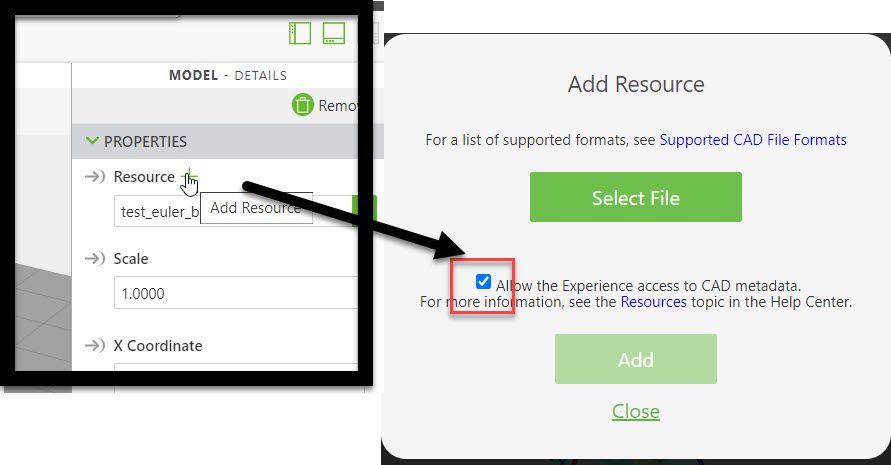
Because , possibly this project created long time ago so the metadata was not available - therefore we can not find there the json file corresponding to the pvz file-> extension .matadata.json. So I moved the pvz file ptc-quadcopter-animated.zip file from the project Upload folder. So simple I reloaded the resource using the flag Allo.... (picture above)
- Mark as New
- Bookmark
- Subscribe
- Mute
- Subscribe to RSS Feed
- Permalink
- Notify Moderator
Hi @NP_10149671 ,
unfortunately is not clear what function you did call when you click the find button
So I believe you are calling the
$scope.findMeta()
which will take the text of your input from $scope.app.params.partno
The requirement that should work is that the input variable on the picture where your input e.g. 1234 has a binding to the value of the parameter partno
This should call the code
var options = metadata.find('partNumber').like(searchNum).getSelected();
where Studio will try to find and select all containing the value (as string ) of the partno parameter here '1234'
So this will look for the parameter (please check the ptc-quadcopter-animated.metadata.json -attached here /rename to txt) where we have an attribute 'partNumber' - but in this file there is no such attribute so that this should not find anything . also input '89' should not find any thing because the attribute is wrong
I know that PartNumber is used sometimes especially form PLM but this should be an value in PVZ as valid attribute. Here you can use one of the attributes form the pvz file example for the Lithium-battery
,"/0/12":{"":{"Feature_Id":"310","Source_file_name":"lithium-battery.prt.1"},"PROE Parameters":{"DESCRIPTION":"","MODELED_BY":""},"__PV_SystemProperties":{"Child Count":"0","Component Name":"LITHIUM-BATTERY.PRT","Display Name":"LITHIUM-BATTERY.PRT","Model Extents (mm)":"65.6099","OL File Name":"l-Creo 3D_0_quadcopter-animal-asm_9.ol","Part Depth":"3","Part ID":"12","Part ID Path":"/0/12","Part Name":"LITHIUM-BATTERY.PRT","Part Path":"Illustration/QUADCOPTER-ANIMAL-ASM.ASM/LITHIUM-BATTERY.PRT"}},
you can use any others attribute from there e.g. Display Name :
var displayName = metadata.find('Display Name').like('BATTERY');so means you can use 'Display Name' and input 'BATTERY' so that the selection will not be empty
"lights are blowing" - unfortunately I do not have idea what this mean but when I look in you code the options filed should be empty
options.forEach(function (i) {
identifiers.push('quadcopter-' + i)
}) //end forEach
//
// highlight each object in the identifiers array with the shader
$scope.hilite(identifiers, true)
So means that identifiers should be an empty array and have no effect so far I understand the code. B
- Mark as New
- Bookmark
- Subscribe
- Mute
- Subscribe to RSS Feed
- Permalink
- Notify Moderator
Hello @RolandRaytchev ,
Thank you for your explanation.
Where you got this ptc-quadcopter-animated.metadata.json file? In every pvz file this attributes are already given?
- Mark as New
- Bookmark
- Subscribe
- Mute
- Subscribe to RSS Feed
- Permalink
- Notify Moderator
This is the metadata extraction via Studio UI standard functionality. So when you load a data
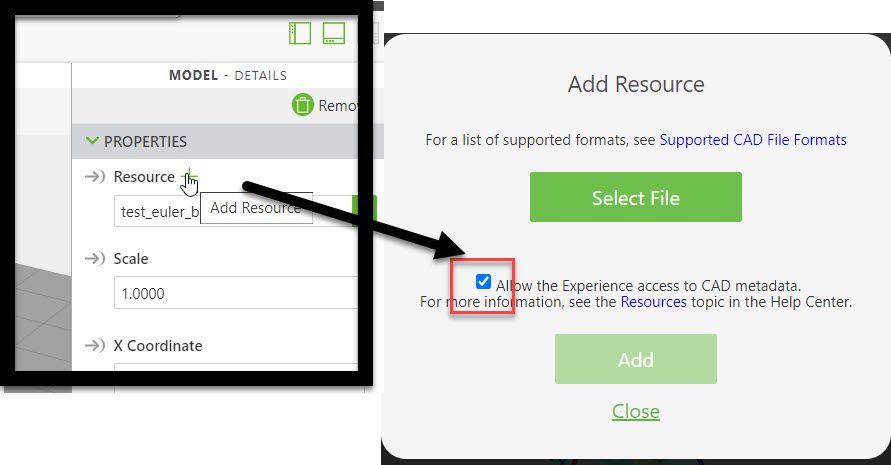
Because , possibly this project created long time ago so the metadata was not available - therefore we can not find there the json file corresponding to the pvz file-> extension .matadata.json. So I moved the pvz file ptc-quadcopter-animated.zip file from the project Upload folder. So simple I reloaded the resource using the flag Allo.... (picture above)




