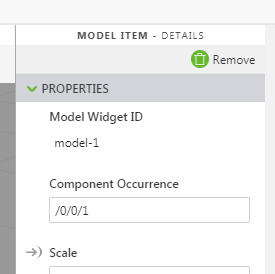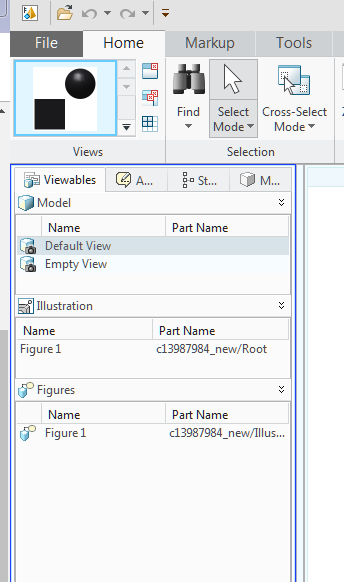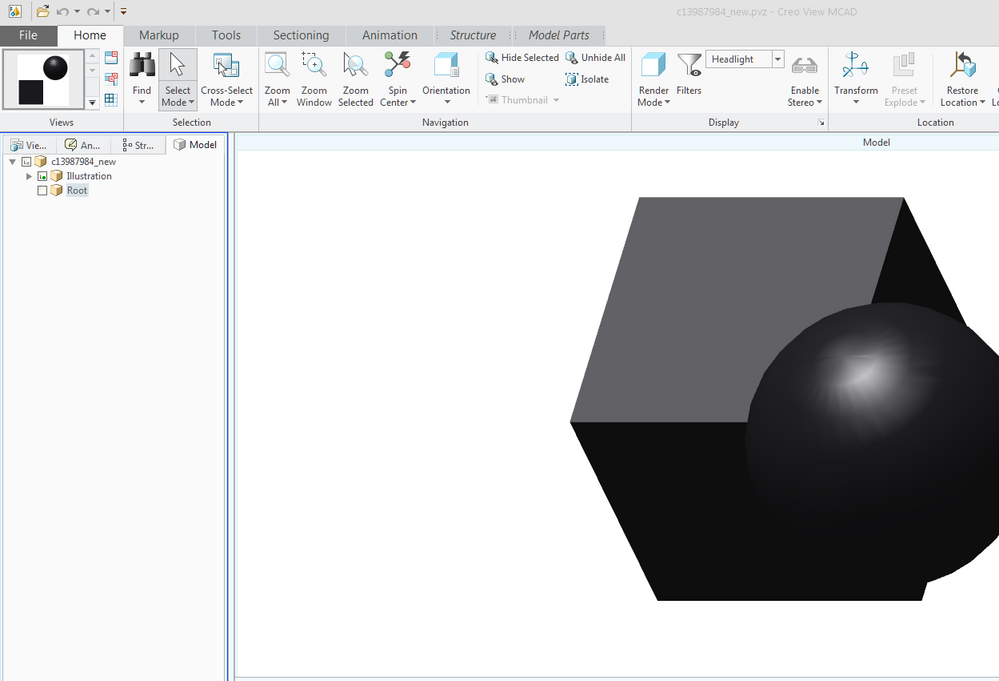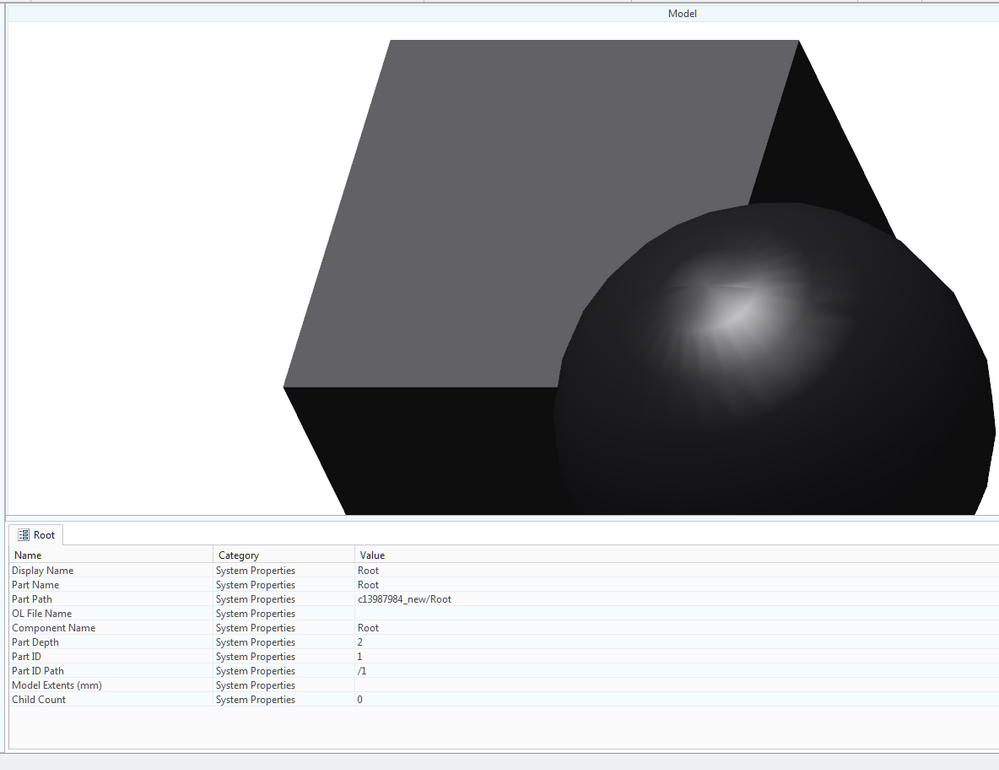Community Tip - When posting, your subject should be specific and summarize your question. Here are some additional tips on asking a great question. X
- Community
- Augmented Reality
- Vuforia Studio
- Selecting a sub-assembly in vuforia-studio using '...
- Subscribe to RSS Feed
- Mark Topic as New
- Mark Topic as Read
- Float this Topic for Current User
- Bookmark
- Subscribe
- Mute
- Printer Friendly Page
Selecting a sub-assembly in vuforia-studio using 'model-item' widget
- Mark as New
- Bookmark
- Subscribe
- Mute
- Subscribe to RSS Feed
- Permalink
- Notify Moderator
Selecting a sub-assembly in vuforia-studio using 'model-item' widget
I've a top-assembly with five sub-assemblies, which i added into studio as .pvz file. There I want to play with the sub-assemblies individually (example: a button to change the transparency level of one sub-assembly alone), so I dropped the 'model-item' widget on my model. But it picked only one single part. Converting each sub-asembly into individual .pvz will work, but is there any way to pick a sub-assembly after importing the top level as a single model.
Thanks!
Solved! Go to Solution.
- Labels:
-
Best Practices
-
Examples
Accepted Solutions
- Mark as New
- Bookmark
- Subscribe
- Mute
- Subscribe to RSS Feed
- Permalink
- Notify Moderator
Hello,
In Vuforia Studio, the Model Item has a field named Component Occurence.
With this field we can control which Component of the Assembly to use.
The solution to find quickly, the path of occurrence is to use Creo View and to follow these steps :
- In Creo View, open the pvz file
- In Viewables tab, in Model list, click the Default View item
-
In the Model tab, in the tree, select the sub Assembly, Part or Component wanted
- In the Root tab, scroll down until to see the Part ID Path setting. It is the same value to use in Vuforia Studio
Best regards,
Samuel
- Mark as New
- Bookmark
- Subscribe
- Mute
- Subscribe to RSS Feed
- Permalink
- Notify Moderator
Hello,
In Vuforia Studio, the Model Item has a field named Component Occurence.
With this field we can control which Component of the Assembly to use.
The solution to find quickly, the path of occurrence is to use Creo View and to follow these steps :
- In Creo View, open the pvz file
- In Viewables tab, in Model list, click the Default View item
-
In the Model tab, in the tree, select the sub Assembly, Part or Component wanted
- In the Root tab, scroll down until to see the Part ID Path setting. It is the same value to use in Vuforia Studio
Best regards,
Samuel
- Mark as New
- Bookmark
- Subscribe
- Mute
- Subscribe to RSS Feed
- Permalink
- Notify Moderator
Excellent!!! It worked. Thanks.