Community Tip - Want the oppurtunity to discuss enhancements to PTC products? Join a working group! X
- Community
- Augmented Reality
- Vuforia Studio
- Re: iPad Pro Bottom Navigation Bar
- Subscribe to RSS Feed
- Mark Topic as New
- Mark Topic as Read
- Float this Topic for Current User
- Bookmark
- Subscribe
- Mute
- Printer Friendly Page
iPad Pro Bottom Navigation Bar
- Mark as New
- Bookmark
- Subscribe
- Mute
- Subscribe to RSS Feed
- Permalink
- Notify Moderator
iPad Pro Bottom Navigation Bar
Is there anyway to make my experience workscreen extend all the way down to the bottom of the physical screen on an iPad pro? From what I can tell, the bottom bar that is used as a swipe up to exit an app overrides the vuforia experience background.
The image below is from one of the default experiences that comes with vuforia view and shows the bottom panel in the experience being placed above bottom bar that iOS uses. Boxed in yellow
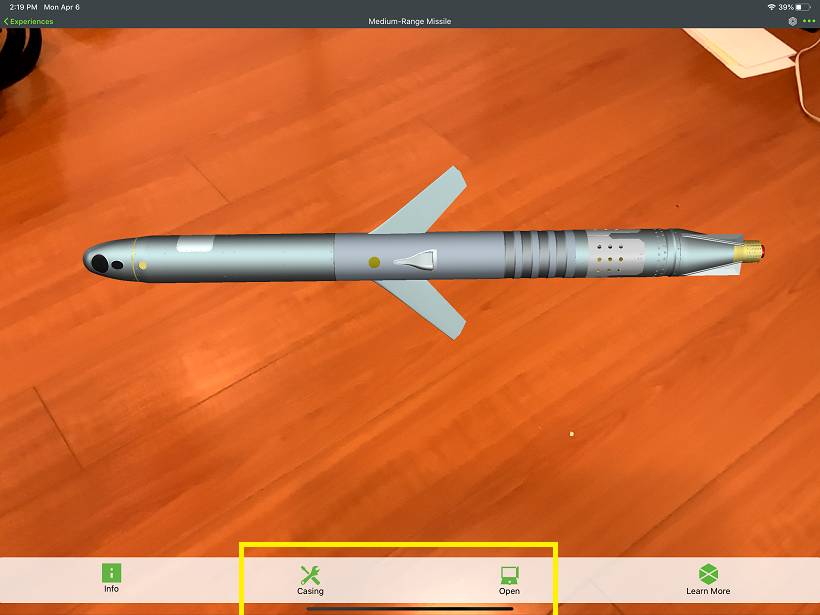
The image below is from one of the gallery view in vuforai view, notice that the iOS bar does not block off the workspace of vuforia view. Boxed in Red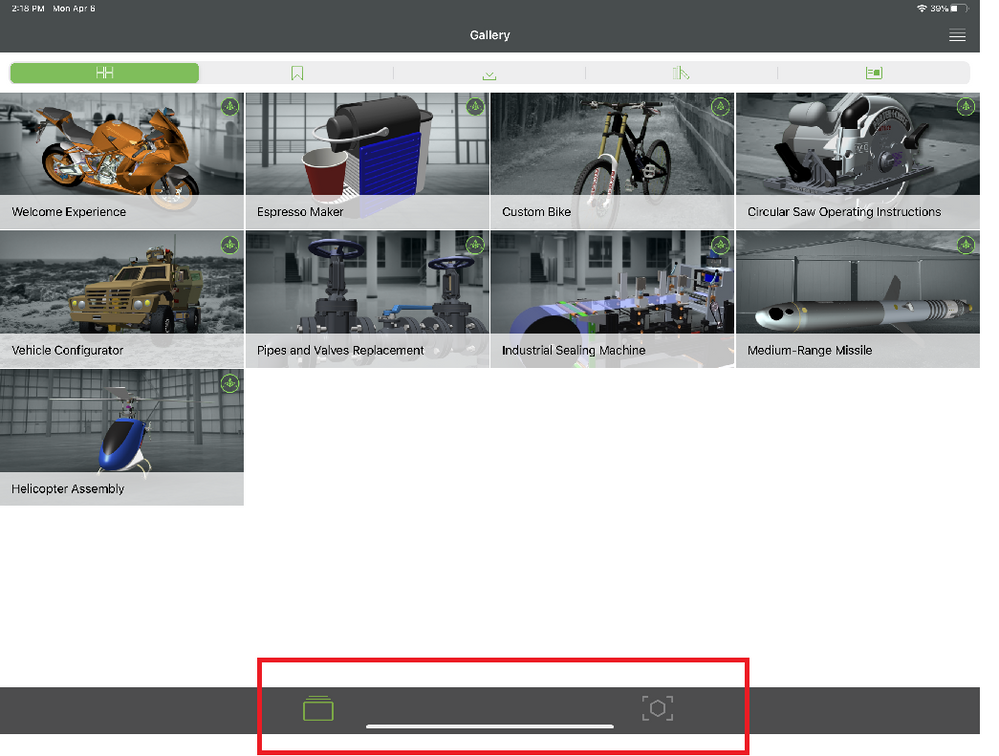
Any ideas?
- Labels:
-
Coding
-
Troubleshooting
- Mark as New
- Bookmark
- Subscribe
- Mute
- Subscribe to RSS Feed
- Permalink
- Notify Moderator
Hello CliffRice,
I suppose that this behavior is also reproducible in any Apps in an iPad or an iPhone with a Dock bar with some shortcuts to Apps inside it.
- Is it correct ?
I have tried in my iPad 6 but I cannot use Slide Over, Multitask and Dock on it with iOS 13.4
I have found this video and article from Apple about this behavior:
https://www.youtube.com/watch?v=ITzy5J3j5Is
https://support.apple.com/fr-fr/HT207582
It seems possible to disable it.
When disabling Guided Access, I was able to have a hidden Dock. I didn't notice a same behavior as we can see in your screenshots.
- Do you know which Settings have been modified to have this behavior with the Dock ?
Best regards,
Samuel
- Mark as New
- Bookmark
- Subscribe
- Mute
- Subscribe to RSS Feed
- Permalink
- Notify Moderator
@sdidier Thanks for your feedback on this one. But unfortunately I am still stuck
I suppose that this behavior is also reproducible in any Apps in an iPad or an iPhone with a Dock bar with some shortcuts to Apps inside it.
- Is it correct ?
Yes, This behavior is reproducible in any Vuforia View Experience on the iPad Pro
No, This behavior is nor reproducible in any App, for example the Vuforia View App has this small horizontal bar overlapping with the bottom of the workscreen, as shown with the red box.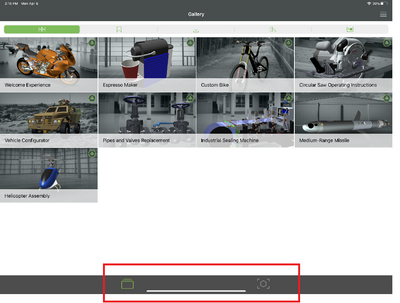
Where as in the Vuforia View Experiences, it appears to cut off the workscreen, or define a new bottom maybe in this image with the blue box.
I can not speak to an iPhone because I do not have one with a Dock bar. But on an iPhone 7 this issue does not occur. Notice the bottom baner boxed in blow. This is the same experience as the image above but viewed on a iPhone 7.
It seems possible to disable it.
When disabling Guided Access, I was able to have a hidden Dock. I didn't notice a same behavior as we can see in your screenshots.
- Do you know which Settings have been modified to have this behavior with the Dock ?
On my iPad Pro I do not have Guided Access enabled, and I do not see a way to disable this small horizontal bar. Nor do I want to disable it. I want the bottom panel to extend past the horizontal bar and to the bottom of the physical screen.
Any ideas?
- Mark as New
- Bookmark
- Subscribe
- Mute
- Subscribe to RSS Feed
- Permalink
- Notify Moderator
Hello Cliff,
I have found more details about this behavior.
It is called Home bar.
It is only available in iPad Pro and in iPhone X where Home button is phisically not present anymore.
So, I cannot reproduce it with my iPad 6.
I have found many feedbacks from another users on the web about this feature and the impact in various apps.
It is not specific to Vuforia VIew. It can be reproduced in various another Apps.
It seems possible to switch off this Home bar in Apps by a hard coded setting in the App itself.
By the way, I have read that it is not possible also.
So, it is not clear here.
It is managed directly by iOS.
I have only found 3 ways to manage it:
- A setting might be exists in a jailbreak.
Of course, I don't recommend at all to do that!
- In this video, it seems possible to hide it but it seems a glick in iOS :
https://www.youtube.com/watch?v=wdYmGILiv24
- Use a specific Apps for that but who is working only in Home screen and not in Apps :
https://apps.apple.com/fr/app/notch-remover/id1277467873?mt=8&app=itunes&ign-mpt=uo%3D4
Source of documentations find on the web :
https://www.idownloadblog.com/2020/01/22/autohidehomebarx/
https://www.reddit.com/r/iphone/comments/chedsi/apple_please_let_us_choose_if_we_want_the_home/
https://forums.macrumors.com/threads/please-give-us-the-option-to-hide-the-home-bar.2140873/
In French, I have found these web pages with the same complains :
https://communities.apple.com/fr/thread/220056336
I can report a question to R&D about that because in the links found, I have different point of view on the same behavior.
They will give us a clear feedback about this Home bar but to be honest, I am not sure that's something can be changed at PTC side.
- What do you think about this way ?
Best regards,
Samuel
- Mark as New
- Bookmark
- Subscribe
- Mute
- Subscribe to RSS Feed
- Permalink
- Notify Moderator
Thank you for looking into this. Yes the Home Bar, that is the proper name for what we are discussing. Thank you for finding that.
Following the youtube video you sent, I found I could disable the homebar. But the vuforia view experiences's are still allocating the space for it.
Is there a way using CSS or JS that I can force the bottom most element to overlap or override the space allocated for the home bar?
I have tested this with my experience and the midrange missile experience that comes with Vuforia view on both my iPhone and iPad. images below.
- Mark as New
- Bookmark
- Subscribe
- Mute
- Subscribe to RSS Feed
- Permalink
- Notify Moderator
Good morning Cliff;
I have reported that to R&D as a bug under the Jira ticket VTS-51.
When I will have a feedback from R&D, I will update this thread and this article also.
https://www.ptc.com/en/support/article/CS324157
Best regards,
Samuel
- Mark as New
- Bookmark
- Subscribe
- Mute
- Subscribe to RSS Feed
- Permalink
- Notify Moderator
Hello Cliff,
I have received a feedbak from R&D.
Sadly, they have confirmed that's an iOS behavior who cannot be modified and it is not specific to Vuforia View.
Best regards,
Samuel
- Mark as New
- Bookmark
- Subscribe
- Mute
- Subscribe to RSS Feed
- Permalink
- Notify Moderator
If you add following lines of code to your Application tab (css), this should work. Ensure to apply the additional classes found in the @media to the correct objects, if wanted. Additionally, add a background color to the Top and Bottom Panel.
//iPhone Notch portrait mode
ion-side-menus.view {
left: 0px;
width: 100vw;
padding-left: env(safe-area-inset-left);
padding-right: env(safe-area-inset-right);
}
//iPhone Notch landscape mode
ion-nav-view.view-container {
height: 100vh;
padding-bottom: env(safe-area-inset-bottom);
}
@media only screen and (orientation: landscape) {
//Assign class to most left column in footer
.columnLeft {
margin-left: env(safe-area-inset-left);
}
//Assign class to most right most column in footer
.columnRight {
margin-right: env(safe-area-inset-right);
}
}
@media only screen and (orientation: portrait) {
//Assign class to the first gridLayout in the Bottom Panel
.bottomPanelGrid {
margin-bottom: env(safe-area-inset-bottom);
}
}





