Community Tip - You can subscribe to a forum, label or individual post and receive email notifications when someone posts a new topic or reply. Learn more! X
- Community
- Creo+ and Creo Parametric
- 3D Part & Assembly Design
- Re: Change font color in Modeltree
- Subscribe to RSS Feed
- Mark Topic as New
- Mark Topic as Read
- Float this Topic for Current User
- Bookmark
- Subscribe
- Mute
- Printer Friendly Page
Change font color in Modeltree
- Mark as New
- Bookmark
- Subscribe
- Mute
- Subscribe to RSS Feed
- Permalink
- Notify Moderator
Change font color in Modeltree
In Creo 2 Parametric, if an item is broken, then the dependent KE's are highlighted in red. I want to change the color of the failed elements from red to other color. See the picture for better understanding.
Under Settings > System Colors I have no appropriate setting found. In config.pro there is a setting: model_tree_font. But if the setting is to help and what should I write exactly, I do not know.
I need it for my college. He does not recognize the red light. Please help if it is possible.
p.s. sorry for my english mistakes. It´s not my mother language.
This thread is inactive and closed by the PTC Community Management Team. If you would like to provide a reply and re-open this thread, please notify the moderator and reference the thread. You may also use "Start a topic" button to ask a new question. Please be sure to include what version of the PTC product you are using so another community member knowledgeable about your version may be able to assist.
- Labels:
-
2D Drawing
- Tags:
- model_tree
- Mark as New
- Bookmark
- Subscribe
- Mute
- Subscribe to RSS Feed
- Permalink
- Notify Moderator
Does anyone have any idea if this is possible?
- Mark as New
- Bookmark
- Subscribe
- Mute
- Subscribe to RSS Feed
- Permalink
- Notify Moderator
If not, then it seems like a pretty big oversight. I imagine there are many colorblind people who would struggle with this. Do you have maintenance? If not, I am more than willing to open a case with PTC and see what they say.
- Mark as New
- Bookmark
- Subscribe
- Mute
- Subscribe to RSS Feed
- Permalink
- Notify Moderator
We don't have maintenance.I would be very grateful if you write to the TCP. Thank you. ![]()
- Mark as New
- Bookmark
- Subscribe
- Mute
- Subscribe to RSS Feed
- Permalink
- Notify Moderator
Currently there is no option to change the color for font in model tree.
- Mark as New
- Bookmark
- Subscribe
- Mute
- Subscribe to RSS Feed
- Permalink
- Notify Moderator
Currently there is no option to change the color for font in model tree.
Thank you for information.
Can we hope for it in future?
Is it possible to add settings for color blind people?
- Mark as New
- Bookmark
- Subscribe
- Mute
- Subscribe to RSS Feed
- Permalink
- Notify Moderator
As of now we don't have any option, may enhance in future versions.
- Mark as New
- Bookmark
- Subscribe
- Mute
- Subscribe to RSS Feed
- Permalink
- Notify Moderator
Tech support confirmed the same thing.
It is not possible to change the color of the failed components in the model tree. It can be considered as limitation of Creo Parametric, I would suggest you to file an Product Idea for this issue.
As of now we do not have any workaround for this issue however one can be to use Creo in resolve mode (use config option regen_failure_handling set to resolve_mode), this will open the assembly with failed components in resolve mode and will ask user to fix/resolve the failed component.
Sorry.
- Mark as New
- Bookmark
- Subscribe
- Mute
- Subscribe to RSS Feed
- Permalink
- Notify Moderator
Viktor, while I cannot suggest something that will alter the failed component/features red font color, perhaps changing the background color behind that font will help your colleague see it more clearly.
That can be adjusted on Windows 7 computers by using the Control Panel > Appearance & Personalization > Personalization. Then select from one of the High Contrast Themes (or try other color combinations yourself using the 'Window Color' command).
Hopefully it helps a bit.
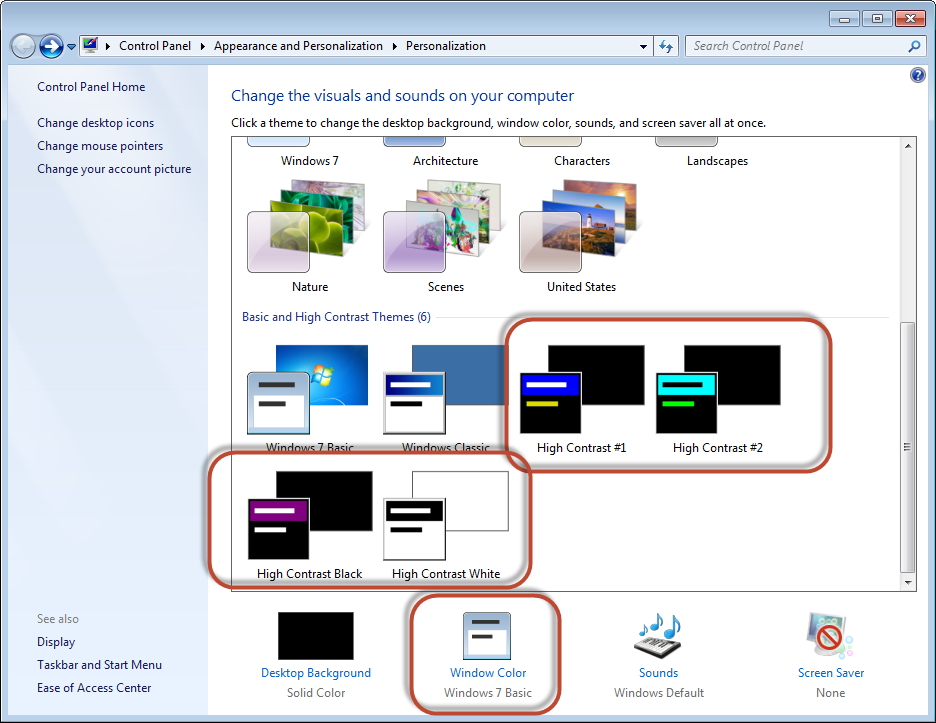
- Mark as New
- Bookmark
- Subscribe
- Mute
- Subscribe to RSS Feed
- Permalink
- Notify Moderator
Ethan, thank you for your tipp. I will give it to my colleague.
- Mark as New
- Bookmark
- Subscribe
- Mute
- Subscribe to RSS Feed
- Permalink
- Notify Moderator
Dear all,
thank you for your help and feedback. This is an interesting topic.
I hope that in future versions we can see an one solution for this ![]()





