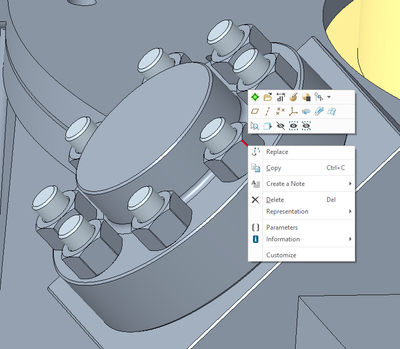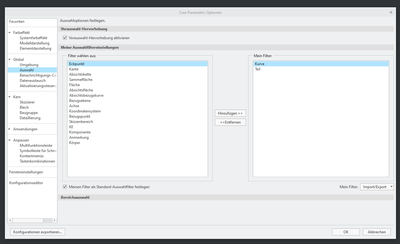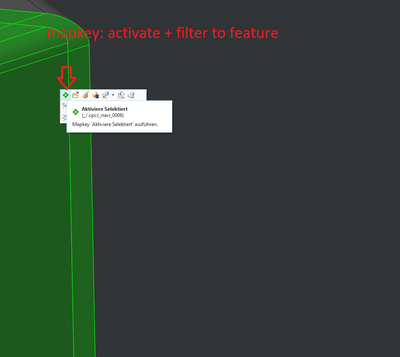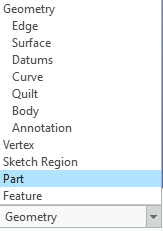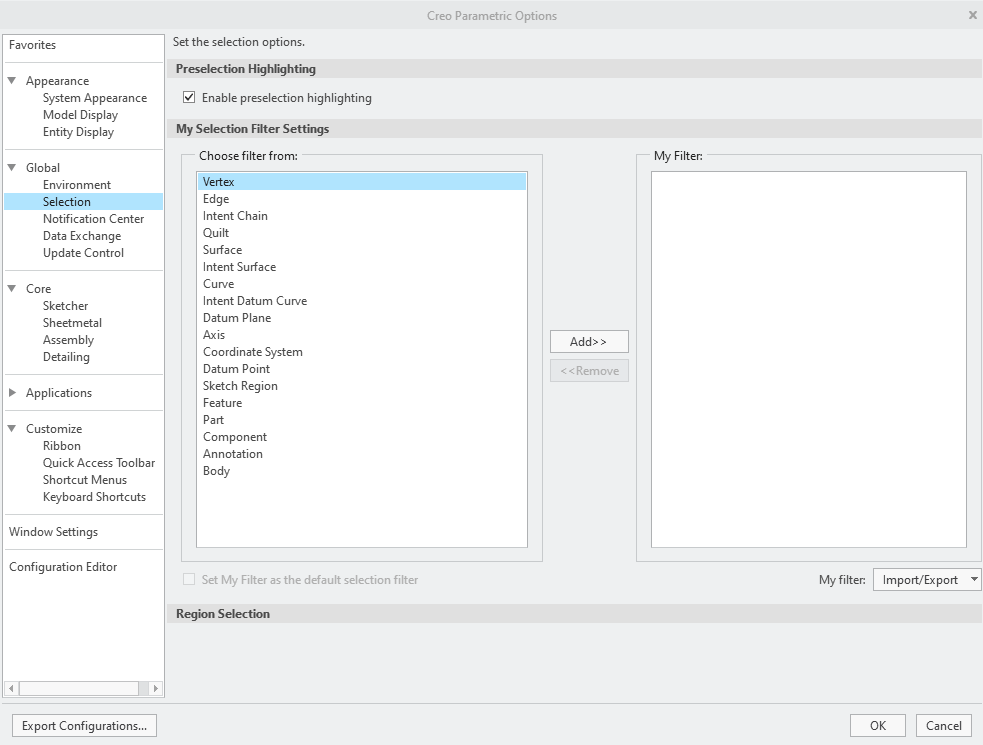Community Tip - Want the oppurtunity to discuss enhancements to PTC products? Join a working group! X
- Community
- Creo+ and Creo Parametric
- 3D Part & Assembly Design
- Betreff: Creo 9 - how to select a part in an assem...
- Subscribe to RSS Feed
- Mark Topic as New
- Mark Topic as Read
- Float this Topic for Current User
- Bookmark
- Subscribe
- Mute
- Printer Friendly Page
Creo 9 - how to select a part in an assembly?
- Mark as New
- Bookmark
- Subscribe
- Mute
- Subscribe to RSS Feed
- Permalink
- Notify Moderator
Creo 9 - how to select a part in an assembly?
Hi, we've just moved to Creo 9 (from 3)
While I was hoping for improvements, I seem to be hitting "new & wonderful" head aches.
issue today:
simple, but annoying: in an assembly, I want to highlight the part. I used to just click it. But now, it seems to select some feature of the part (surface, edge, axis, etc..) and not the part itself. The work around seems to be to hold the 'ALT' key, then select the 'part'.
I've tried to modify the options in the Options/Global/select, but that seems to create a new set of failures..
Seriously?! what changed?!
- Labels:
-
Assembly Design
-
Design Exploration
- Mark as New
- Bookmark
- Subscribe
- Mute
- Subscribe to RSS Feed
- Permalink
- Notify Moderator
I'm not on Creo 9 but I think the selection paradigm shift was creo 4, so hopefully this is helpful.
Usually when you are in an assembly and pick something on a part, say an edge or surface and you right click, you will get the menu options as if you have selected the part.
for example, in the image below, I selected the edge of a nut and then RMB and I get the options like "edit definition" or show dimensions or suppress or delete or activate, which are all part related commands.
- Mark as New
- Bookmark
- Subscribe
- Mute
- Subscribe to RSS Feed
- Permalink
- Notify Moderator
Hi, thanks,
It may also be 'unexpected behaviour' on my part. I'm used to hovering over the part, and seeing the whole part highlighting, not just a feature of it.. I would then right click to open it..
The part name also seems to take a bit longer to pop up..
p
- Mark as New
- Bookmark
- Subscribe
- Mute
- Subscribe to RSS Feed
- Permalink
- Notify Moderator
It took a little getting used to but I don't even think about it now, just click and go!
- Mark as New
- Bookmark
- Subscribe
- Mute
- Subscribe to RSS Feed
- Permalink
- Notify Moderator
What changed? PTC removed the SmartFilter and "replaced" it with the Selection menu in options, where you can define your own filter. I couldn't figure out a way to replicate the SmartFilter behaviour exactly.
In assembly mode I set my filter to "part + curve" in the options menu:
When I active a part I run a mapkey to a) active the part b) set the filter to "feature"
When I active the assembly again the filter is automatically set back to "part + curve" (= my filter)
But still: Who would EVER select features in assembly mode, doesn't make any sense to me.
- Mark as New
- Bookmark
- Subscribe
- Mute
- Subscribe to RSS Feed
- Permalink
- Notify Moderator
Many users select features in assembly mode for a variety of reasons, e.g. to modify a dimension of a part feature without activating or opening the part.
Involute Development, LLC
Consulting Engineers
Specialists in Creo Parametric
- Mark as New
- Bookmark
- Subscribe
- Mute
- Subscribe to RSS Feed
- Permalink
- Notify Moderator
Exactly and the activation of the part functions as a "prefilter", otherwise I double click on features belonging to parts next to my intended target.
LMB on part > (mapkey) activate > double click on feature
LMB on part > (mapkey) activate > LMB on feature > (mapkey) edit definitions
LMB on part > (mapkey) activate > (mapkey) create new feature
LMB on part > (mapkey) select parents > (mapkey) select parents > (mapkey) open
LMB on part > (mapkey) master
LMB on part > (mapkey) open the drw
(CTRL) LMB on several parts > (mapkey) hide
...etc
Looking back I realize that it really was the SmartFilter who educated me on how to navigate in Creo and I wrongly assumed that this is how PTC intended to. I only use 2-key-mapkeys and if you were to ask me on any of them, I couldn't tell you what keys I hit. Working in Creo is like programming, like writing text on a keyboard. If somebody asks me to draw a keyboard I couldn't tell where any of the keys are located. In the same way all my mapkeys are "muscle memory" (not sure if you call it that in English: if I think "sketch" then my fingers click on two keys and I am in the sketcher. if I need a circle, then my fingers click on two keys and I have a circle on the cursor, if I assemble...etc)
If somebody would reintroduce a new keyboard, from now on it is abcdefg... starting on the upper left corner, I would have a really hard time to reteach myself. And the same is true for not selecting parts in assembly mode.
But I must admit, if you were to learn Creo from Version >= 4 you probably approach it in a different way.
- Mark as New
- Bookmark
- Subscribe
- Mute
- Subscribe to RSS Feed
- Permalink
- Notify Moderator
thanks all who replied.
I seem to be getting used to it, no real work-around or solution.
- Mark as New
- Bookmark
- Subscribe
- Mute
- Subscribe to RSS Feed
- Permalink
- Notify Moderator
There are other threads on this topic:
https://community.ptc.com/t5/3D-Part-Assembly-Design/Creo-4-0-component-selection/td-p/429622
You can change the selection filter to "Part" to get the old functionality or create your own custom selection filter:
Personally I have done both but eventually fallen back on the geometry default. It takes a bit getting used to but I like it better now.