Community Tip - Did you get an answer that solved your problem? Please mark it as an Accepted Solution so others with the same problem can find the answer easily. X
- Community
- Creo+ and Creo Parametric
- 3D Part & Assembly Design
- Re: How to eliminate the message
- Subscribe to RSS Feed
- Mark Topic as New
- Mark Topic as Read
- Float this Topic for Current User
- Bookmark
- Subscribe
- Mute
- Printer Friendly Page
How to eliminate the message
- Mark as New
- Bookmark
- Subscribe
- Mute
- Subscribe to RSS Feed
- Permalink
- Notify Moderator
How to eliminate the message
Hi, I am facing an issue here.
When I created a drawing (use the template from my company), a message always occured.
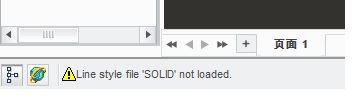
Formart properties(Drawing properties) of the template such as the below:
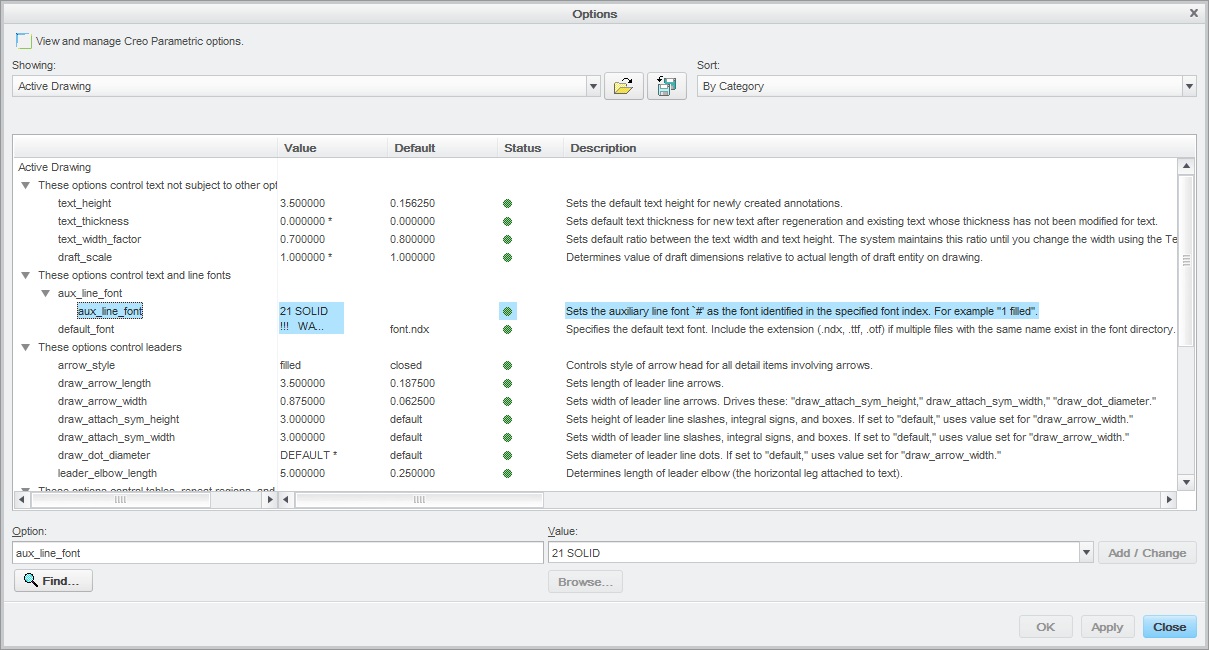
I just think there are some relations between the message and the options .
And if so, Can I delete the "aux_line_font" from the tree options?
Many thanks !
This thread is inactive and closed by the PTC Community Management Team. If you would like to provide a reply and re-open this thread, please notify the moderator and reference the thread. You may also use "Start a topic" button to ask a new question. Please be sure to include what version of the PTC product you are using so another community member knowledgeable about your version may be able to assist.
Solved! Go to Solution.
- Labels:
-
2D Drawing
Accepted Solutions
- Mark as New
- Bookmark
- Subscribe
- Mute
- Subscribe to RSS Feed
- Permalink
- Notify Moderator
Hi,
to remove aux_line_font 21 SOLID option you have to change aux_line_font 21 SOLID to aux_line_font 21 SOLIDFONT
MH
Martin Hanák
- Mark as New
- Bookmark
- Subscribe
- Mute
- Subscribe to RSS Feed
- Permalink
- Notify Moderator
- Mark as New
- Bookmark
- Subscribe
- Mute
- Subscribe to RSS Feed
- Permalink
- Notify Moderator
Thank you for your reply !
However, my Basic PTC.com Account have not sufficient privileges to access to the area of eSupport.
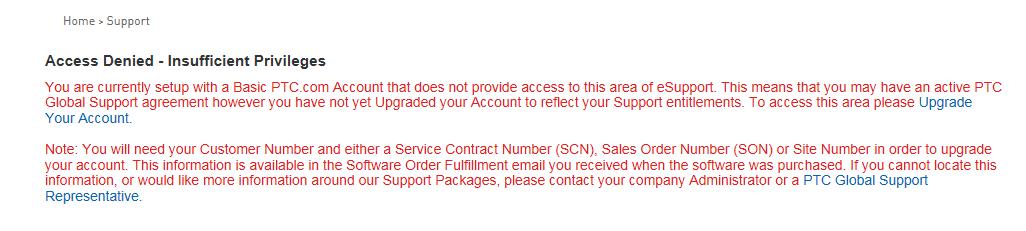
Could you deliver the article CS20718 converting pdf by e-mail ?
thank you very much !!!
- Mark as New
- Bookmark
- Subscribe
- Mute
- Subscribe to RSS Feed
- Permalink
- Notify Moderator
Here is the resolution [art of document.
- The format references line styles that are not available
- Remove the references
- Select File > Drawing Options and change aux_line_font 26 DXFFONT_# to aux_line_font 26 SOLIDFONT for each font
- If aux_line_font is listed more than once repeat the same procedure for each entry
- Two additional aux_line_font options appear to be added but they will go away after updating the drawing
- Select Add/Change > Apply > Close
- Select View > Update > All Sheets
- Mark as New
- Bookmark
- Subscribe
- Mute
- Subscribe to RSS Feed
- Permalink
- Notify Moderator
Thank you for your reply !
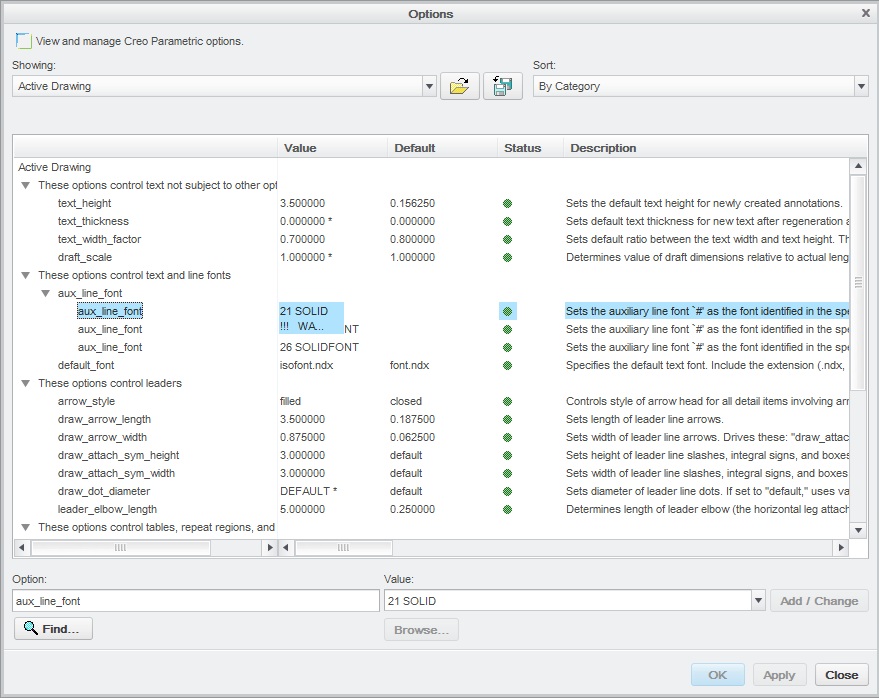
then, update
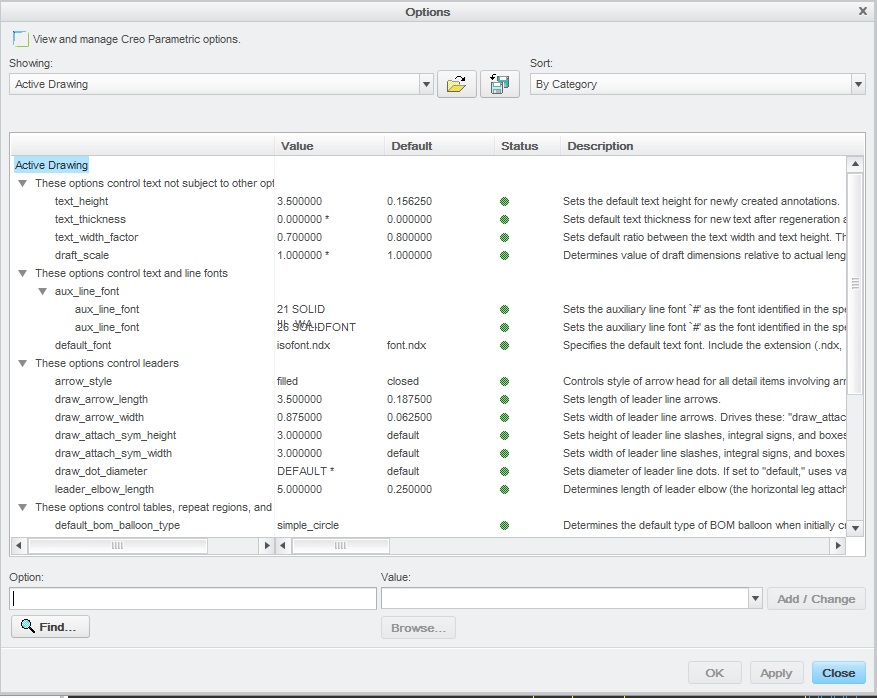
However, I can not change aux_line_font 21 SOLID to aux_line_font 26 SOLIDFONT,
just add aux_line_font 26 SOLIDFONT options.
I still didn't solve the issue..
Thank you very much all the time !
- Mark as New
- Bookmark
- Subscribe
- Mute
- Subscribe to RSS Feed
- Permalink
- Notify Moderator
OK, try below steps.
1. Open drawing which is prompting specified warning, Change aux_line_font 26 solidfont.
2. Create new drawing and merge affected drawing using Insert > Copy From other Drawing.
Save new drawing and open and check the message. If it is clear you can make changes in new drawing and use that.
- Mark as New
- Bookmark
- Subscribe
- Mute
- Subscribe to RSS Feed
- Permalink
- Notify Moderator
I can not change 'aux_line_font 26 solidfont' ,
I still didn't solve the issue..
Thank you very much all the time !
- Mark as New
- Bookmark
- Subscribe
- Mute
- Subscribe to RSS Feed
- Permalink
- Notify Moderator
Hi,
to remove aux_line_font 21 SOLID option you have to change aux_line_font 21 SOLID to aux_line_font 21 SOLIDFONT
MH
Martin Hanák
- Mark as New
- Bookmark
- Subscribe
- Mute
- Subscribe to RSS Feed
- Permalink
- Notify Moderator
I was finally solved it .
Thank you very much for your help,
and also for Mahesh Sharma !





