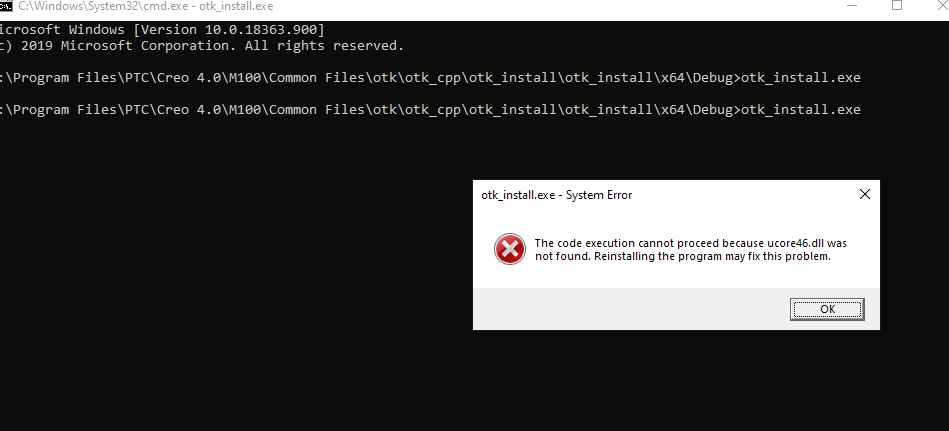Community Tip - When posting, your subject should be specific and summarize your question. Here are some additional tips on asking a great question. X
- Community
- Creo+ and Creo Parametric
- Customization
- Re: Trying to Run asynchronous toolkit Example
- Subscribe to RSS Feed
- Mark Topic as New
- Mark Topic as Read
- Float this Topic for Current User
- Bookmark
- Subscribe
- Mute
- Printer Friendly Page
Trying to Run asynchronous toolkit Example
- Mark as New
- Bookmark
- Subscribe
- Mute
- Subscribe to RSS Feed
- Permalink
- Notify Moderator
Trying to Run asynchronous toolkit Example
Hey
I am able to build the asynchronous example which is present in <common files>\otk\otk_cpp\otk_async_examples
but still did not able to understand how I run this with Creo,
what i tried is :
1). set env variable PRO_COMM_MSG_EXE to my (otk_install.exe) exe file
2) Try to Set .dat file in Auxiliary Applications
but still not able to run
- Labels:
-
Toolkit
- Mark as New
- Bookmark
- Subscribe
- Mute
- Subscribe to RSS Feed
- Permalink
- Notify Moderator
@VG_9645254 wrote:
Hey
I am able to build the asynchronous example which is present in <common files>\otk\otk_cpp\otk_async_examples
but still did not able to understand how I run this with Creo,
what i tried is :
1). set env variable PRO_COMM_MSG_EXE to my (otk_install.exe) exe file
2) Try to Set .dat file in Auxiliary Applications
but still not able to run
Hi,
1.]
Read https://support.ptc.com/appserver/cs/view/solution.jsp?source=Sitecore Article Viewer&art_lang=en&n=CS321596 document and check whether hostname command output and COMPUTERNAME variable contents are identical.
2.]
Set system level PRO_COMM_MSG_EXE variable ... it has to contains path to pro_comm_msg.exe file.
Eg. E:\PTC\Creo4_M130\Creo 4.0\M130\Common Files\x86e_win64\obj\pro_comm_msg.exe
3.]
Open Command propmt window and launch you otk_install.exe
Martin Hanák
- Mark as New
- Bookmark
- Subscribe
- Mute
- Subscribe to RSS Feed
- Permalink
- Notify Moderator
Hi @MartinHanak
1. COMPUTERNAME and hostname are same
2. Set the Env Path
But when trying to run otk_install.exe through console i am getting this issue, should i need to change the dir of my plugin?
- Mark as New
- Bookmark
- Subscribe
- Mute
- Subscribe to RSS Feed
- Permalink
- Notify Moderator
@VG_9645254 wrote:
Hi @MartinHanak
1. COMPUTERNAME and hostname are same
2. Set the Env Path
But when trying to run otk_install.exe through console i am getting this issue, should i need to change the dir of my plugin?
Hi,
I found ucore46.dll in E:\PTC\Creo4_M130\Creo 4.0\M130\Common Files\x86e_win64\obj directory.
Try adding this path to PATH variable.
Martin Hanák