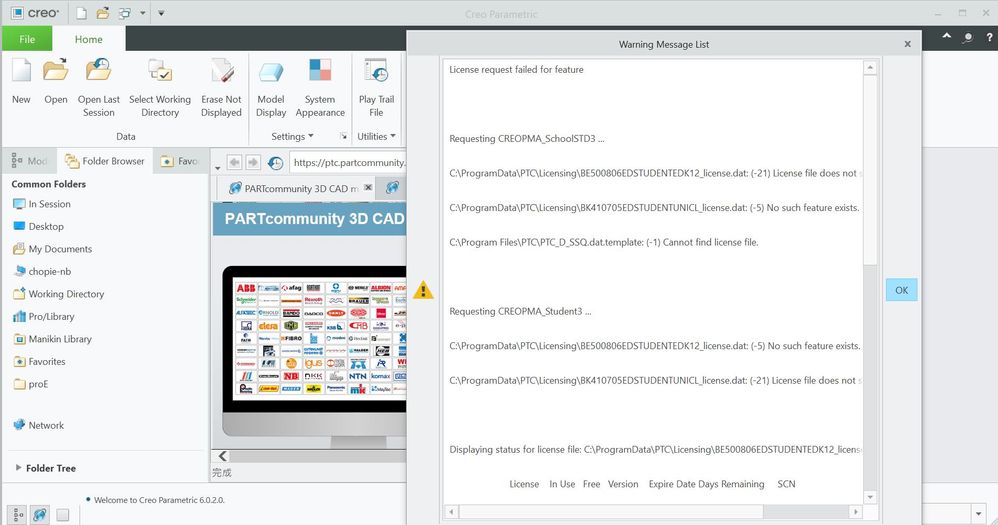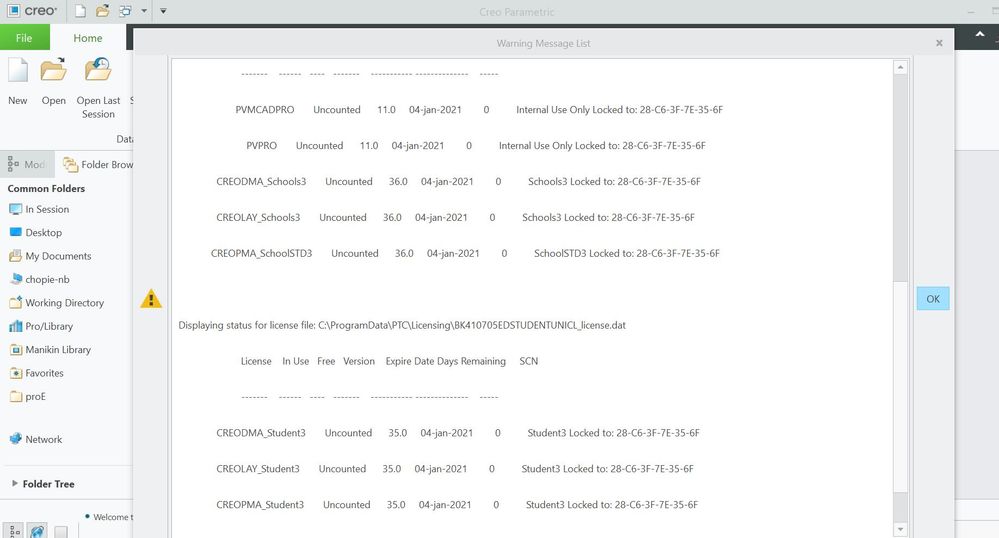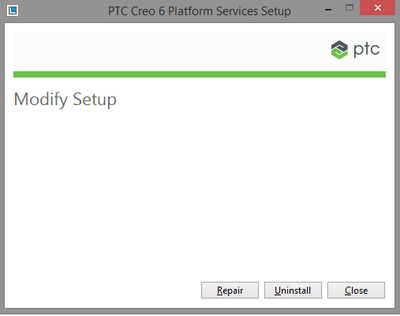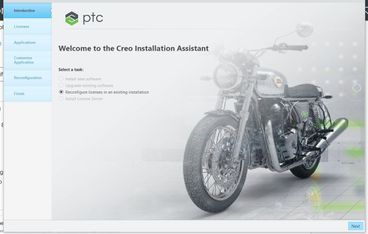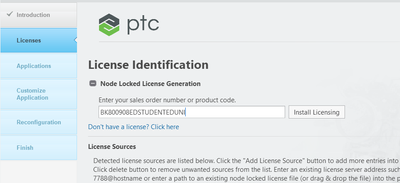Community Tip - You can subscribe to a forum, label or individual post and receive email notifications when someone posts a new topic or reply. Learn more! X
- Community
- PTC Education
- PTC Education Forum
- Re: PTC Creo 6.0 Student edition renewal
- Subscribe to RSS Feed
- Mark Topic as New
- Mark Topic as Read
- Float this Topic for Current User
- Bookmark
- Subscribe
- Mute
- Printer Friendly Page
PTC Creo 6.0 Student edition renewal
- Mark as New
- Bookmark
- Subscribe
- Mute
- Subscribe to RSS Feed
- Permalink
- Notify Moderator
PTC Creo 6.0 Student edition renewal
Hi!
I have the same problem of Mr. Pixner (10-28-2020). My license for Creo Student 6.0 is expiring in a few days. Whenever I try to renew it, it says that my account is not verified.
I followed the indications of Mr. Alex_Cazacu but, even if I renew the password, the problem is always the same.
What could be the problem?
Kind regards,
Jacopo Magnani
cliente non verificato = Not verified customer
- Labels:
-
Creo Student Edition
- Mark as New
- Bookmark
- Subscribe
- Mute
- Subscribe to RSS Feed
- Permalink
- Notify Moderator
- Mark as New
- Bookmark
- Subscribe
- Mute
- Subscribe to RSS Feed
- Permalink
- Notify Moderator
Hello,
Are you licensing Free Creo 6.0 Student edition? If so, please send me a private message with your email and I'll send you a license for 70-C9-4E-8B-17-F7 Host ID.
Thanks,
Alex
- Mark as New
- Bookmark
- Subscribe
- Mute
- Subscribe to RSS Feed
- Permalink
- Notify Moderator
Sorry, I think I have the same question to ask you, what measures should I take next?
The current modeling is halfway through and the file cannot be opened because the student version expires today. I will graduate in June this year. Can I continue to use it? Thank you!
- Mark as New
- Bookmark
- Subscribe
- Mute
- Subscribe to RSS Feed
- Permalink
- Notify Moderator
Hello,
I have the same issue while renewal of my student license.
Could you help me out.
Regards
Bibhanshu
- Mark as New
- Bookmark
- Subscribe
- Mute
- Subscribe to RSS Feed
- Permalink
- Notify Moderator
I have the same problem.
I need a new license for
54-35-30-D9-35-E1
Thank you
- Mark as New
- Bookmark
- Subscribe
- Mute
- Subscribe to RSS Feed
- Permalink
- Notify Moderator
Hello,
I also have the same problem, my user can not be verified. Please can you send me a licence? My Host ID: 68-B5-99-F8-76-FD.
Thank you!
BR, Miriam
- Mark as New
- Bookmark
- Subscribe
- Mute
- Subscribe to RSS Feed
- Permalink
- Notify Moderator
Hey there, i seem to be having the same problem with my Creo 6.0 Student Version
A4-C3-F0-5B-A1-C6
could anyone help out? 🙂
- Mark as New
- Bookmark
- Subscribe
- Mute
- Subscribe to RSS Feed
- Permalink
- Notify Moderator
Hello Alex, nice to meet you. I need help with this too. License expires in 3 days, on Tuesday the 25th. Please help me out. I wrote you a private message.
- Mark as New
- Bookmark
- Subscribe
- Mute
- Subscribe to RSS Feed
- Permalink
- Notify Moderator
i also need license for creo 6.0 student version
- Mark as New
- Bookmark
- Subscribe
- Mute
- Subscribe to RSS Feed
- Permalink
- Notify Moderator
I assume you tried the license renewal from the setup.exe of your installation folder. If not, then run the setup program as if you were installing the prohram, but instead on the PTC Installation Assistant screen just choose "Setup license". Accept and acknowledge the agreements, and in the License Identification use Simple License Entry. In the blank field type in your product code and click Install Licensing. In the popup enter your username and password to verify credibility. That should solve your issues. I have also had some issues with Licensing. I tried several times, and succeeded.
- Mark as New
- Bookmark
- Subscribe
- Mute
- Subscribe to RSS Feed
- Permalink
- Notify Moderator
Hello dradakovic, where can I the installation folder? Is this it? Notice that I have my Creo 6 Student Version installed in a G drive, an external SSD. I made my own Program Files folder and installed Creo there. Thus, there is no "PTC" folder. There is just a "Creo" folder and a "Creo 6.0.2.0" folder. I open the Creosvcs_64 file and the bottom picture appears. I clicked Repair but it took a while and didn't do anything.
- Mark as New
- Bookmark
- Subscribe
- Mute
- Subscribe to RSS Feed
- Permalink
- Notify Moderator
I did exactly as suggested by this user and it worked.
Am writing the steps I followed (which is in fact a repetition of what @dradakovic has said)
1. First moved the existing license file from C:\ProgramData\PTC\Licensing to desktop
2. Double clicked setup.exe from the installation package (If you have not kept the installation package intact from the time when you first installed, just re-download the pack corresponding to the current version you are using and open setup.exe)
3. Once the setup opens, I chose setup license
4. From there I followed what is given in the install pdf (from Step 4)
Voila!! when I now enter the username and password, I no longer get the customer not verified error but instead, my license is renewed and I also instantaneously received the license file to my registered email too.
Hope this helps
- Mark as New
- Bookmark
- Subscribe
- Mute
- Subscribe to RSS Feed
- Permalink
- Notify Moderator
- Mark as New
- Bookmark
- Subscribe
- Mute
- Subscribe to RSS Feed
- Permalink
- Notify Moderator
I had the same problem, and this is how I renewed my student license by following the Relicense Guide (ATTACHED).
Hopefully this works for others.
Search in this file path (Note that the path may not be exactly the same):
C:\Program Files\PTC\Creo 8.0.0.0\Parametric\bin
For this file:
reconfigure.exe
Click on the file once, then right click and Run as Administrator.
If prompted, allow the app to make changes to your device.
Once you see this Introduction page, click next to enter the Licenses Page
On the licenses page, open the Node Locked Licenses drop-down and enter this value: BK800908EDSTUDENTEDUNI
You will then be asked to enter your username and password, and it will install the new license.
Click through everything from there until you are finished and open Creo to test that it will allow you to use it.
- Mark as New
- Bookmark
- Subscribe
- Mute
- Subscribe to RSS Feed
- Permalink
- Notify Moderator
Thank you. It works.
- Mark as New
- Bookmark
- Subscribe
- Mute
- Subscribe to RSS Feed
- Permalink
- Notify Moderator
This method works as well!