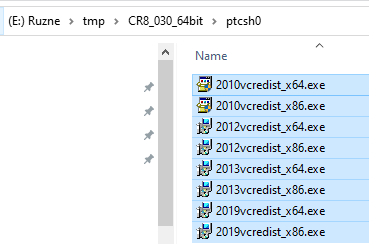We are aware of an issue causing pages to load incorrectly for some users and expect a fix soon. Sorry for the inconvenience.
- Community
- PTC Education
- PTC Education Forum
- running setup.exe does nothing - Creo 8.0
- Subscribe to RSS Feed
- Mark Topic as New
- Mark Topic as Read
- Float this Topic for Current User
- Bookmark
- Subscribe
- Mute
- Printer Friendly Page
running setup.exe does nothing - Creo 8.0
- Mark as New
- Bookmark
- Subscribe
- Mute
- Subscribe to RSS Feed
- Permalink
- Notify Moderator
running setup.exe does nothing - Creo 8.0
When I try to run setup.exe to install the student edition of Creo 8.0 it asks me if it can make changes to my computer but then does nothing when I say yes. An application error did appear in Event Viewer, I pasted it below.
Windows 11
PTC Creo Parametric 8.0.3.0
Faulting application name: setup.exe_Creo, version: 36.0.2021.403, time stamp: 0x61a0bcb2
Faulting module name: baselibmt.dll, version: 36.0.2021.403, time stamp: 0x61a08565
Exception code: 0xc0000005
Fault offset: 0x00000000000183da
Faulting process id: 0x4b80
Faulting application start time: 0x01d8602033affa6b
Solved! Go to Solution.
- Labels:
-
Creo Student Edition
-
Installation
Accepted Solutions
- Mark as New
- Bookmark
- Subscribe
- Mute
- Subscribe to RSS Feed
- Permalink
- Notify Moderator
The reason for this error is down to Hypervision on Windows (10 and 11 mostly), for some reason breaks this baselibmt.dll
The fix is simple:
- Type command in your Start Menu search bar and right-click select Run as Administrator. Then input the following command: bcdedit /set hypervisorlaunchtype off
- Restart your system. Hyper-V virtualization will not start after the reboot.
- Now you can run the creo setup.exe as it will work as expected.
- If you want to turn Hyper-V virtualization on again, use the following command: bcdedit /set hypervisorlaunchtype on
- Restart your system again.
This has been a problem for a long time, I believe it had been mentioned to turn it off somewhere online but didn't give the proper details of how it should be done.
Enjoy!
- Mark as New
- Bookmark
- Subscribe
- Mute
- Subscribe to RSS Feed
- Permalink
- Notify Moderator
Are you running the installer - as "Administrator"?
- Mark as New
- Bookmark
- Subscribe
- Mute
- Subscribe to RSS Feed
- Permalink
- Notify Moderator
Yes, I've tried to run as administrator and not. With both firewall on/off. Anti virus on/off.
- Mark as New
- Bookmark
- Subscribe
- Mute
- Subscribe to RSS Feed
- Permalink
- Notify Moderator
I have the same application error in the event viewer
Faulting application name: setup.exe_Creo, version: 36.0.2021.403, time stamp: 0x61a0bcb2
Faulting module name: baselibmt.dll, version: 36.0.2021.403, time stamp: 0x61a08565
Exception code: 0xc0000005
Fault offset: 0x00000000000183da
Faulting process ID: 0x3a08
Faulting application start time: 0x01d865ed0de85c9e
Tried it with and without firewall and defender, as administrator, and with current versions of Creo 8 as well as Creo 7 on Win 11. Also reassigned access to the whole folder and its subitems to the user group "Everyone" since 0xc0000005-Exceptions seem to be related to access issues. Before that, the folder was assigned to me, which also did not work. I moved it to C:/ making sure that there is no space in the path. I also tried the compatibility mode (Win 8 and Win 7) without success.
Would be great to find work out a solution. I am happy to provide more information if needed 🙂
- Mark as New
- Bookmark
- Subscribe
- Mute
- Subscribe to RSS Feed
- Permalink
- Notify Moderator
Hi,
Q1: Does your computer contain Intel processor ?
Q2: What Windows 11 build is installed ?
Martin Hanák
- Mark as New
- Bookmark
- Subscribe
- Mute
- Subscribe to RSS Feed
- Permalink
- Notify Moderator
Hi Martin,
Yes, it has an Intel i9 processor (10885H) and the Windows version is 21H2, build number 22000.675 (as far as I understand that's the latest version).
Best
Sebastian
- Mark as New
- Bookmark
- Subscribe
- Mute
- Subscribe to RSS Feed
- Permalink
- Notify Moderator
@hornhaut wrote:
Hi Martin,
Yes, it has an Intel i9 processor (10885H) and the Windows version is 21H2, build number 22000.675 (as far as I understand that's the latest version).
Best
Sebastian
It's OK.
Try something like this
Also you can install MSVCP packages before starting installation
Martin Hanák
- Mark as New
- Bookmark
- Subscribe
- Mute
- Subscribe to RSS Feed
- Permalink
- Notify Moderator
Hi,
Still produces the same error, both in CMD and Powershell, again both started as administrator 😕
Faulting application name: setup.exe_Creo, version: 36.0.2021.403, time stamp: 0x61a0bcb2
Faulting module name: baselibmt.dll, version: 36.0.2021.403, time stamp: 0x61a08565
Exception code: 0xc0000005
Fault offset: 0x00000000000183da
Faulting process ID: 0xbc4
Faulting application start time: 0x01d8660347168829
Faulting application path: C:\tmp\Creo_8030Win64\setup.exe
Faulting module path: C:\tmp\Creo_8030Win64\pim\x86e_win64\baselibmt.dll
Also, all these MSVCP packages were already installed, I guess due to having several Unity and Visual Studio versions on the machine. I also checked the other executables in this folder, all of them are already installed.
Sebastian
- Mark as New
- Bookmark
- Subscribe
- Mute
- Subscribe to RSS Feed
- Permalink
- Notify Moderator
Hi,
unfortunately I do not have any other idea.
Martin Hanák
- Mark as New
- Bookmark
- Subscribe
- Mute
- Subscribe to RSS Feed
- Permalink
- Notify Moderator
Hi Martin,
thank you for your suggestions, anyway. Much apprechiated!
Sebastian
- Mark as New
- Bookmark
- Subscribe
- Mute
- Subscribe to RSS Feed
- Permalink
- Notify Moderator
Hi there! I was actually able to get it working, so if you haven't yet maybe try this. I got Creo 8.0
1) Delete all files that you downloaded, there were a couple in my documents folder that the installer created so delete those too.
2) restart your computer
3) re-install the .zip
4) turn off the firewall
5) unzip
6) right-click setup.exe and run as administrator
after doing that the installer actually ran and I was able to follow the prompts.
A couple of notes: The first time I ran it, it didn't do anything after I logged in to get the credentials. I just closed it and re-ran as admin and it worked the second time. Also, once it was downloaded, I needed to right-click the actual program from the desktop and run it as admin to give it extra perms.
Hopefully that helps and you get it working. Best of luck!
- Mark as New
- Bookmark
- Subscribe
- Mute
- Subscribe to RSS Feed
- Permalink
- Notify Moderator
The reason for this error is down to Hypervision on Windows (10 and 11 mostly), for some reason breaks this baselibmt.dll
The fix is simple:
- Type command in your Start Menu search bar and right-click select Run as Administrator. Then input the following command: bcdedit /set hypervisorlaunchtype off
- Restart your system. Hyper-V virtualization will not start after the reboot.
- Now you can run the creo setup.exe as it will work as expected.
- If you want to turn Hyper-V virtualization on again, use the following command: bcdedit /set hypervisorlaunchtype on
- Restart your system again.
This has been a problem for a long time, I believe it had been mentioned to turn it off somewhere online but didn't give the proper details of how it should be done.
Enjoy!
- Mark as New
- Bookmark
- Subscribe
- Mute
- Subscribe to RSS Feed
- Permalink
- Notify Moderator
Thank you! That solved it for me!
- Mark as New
- Bookmark
- Subscribe
- Mute
- Subscribe to RSS Feed
- Permalink
- Notify Moderator
Hi,
how to get current value of hypervisorlaunchtype ?
Can I use bcdedit /enum command ?
Martin Hanák
- Mark as New
- Bookmark
- Subscribe
- Mute
- Subscribe to RSS Feed
- Permalink
- Notify Moderator
I suggest using Google, I have given the answer and the solution which works.
This is quite a generic question relating to the windows sub-system, not really a question relating to Creo issues.
Presume it's running if you got a problem, and presume it's not if you have no issues with the setup.exe
- Mark as New
- Bookmark
- Subscribe
- Mute
- Subscribe to RSS Feed
- Permalink
- Notify Moderator
Hi,
thank you very much for sending the link.
Martin Hanák
- Mark as New
- Bookmark
- Subscribe
- Mute
- Subscribe to RSS Feed
- Permalink
- Notify Moderator
I help the user solve the issue by disabling Hyper-V:
1. type win+R to open Run window
2. type optionalfeatures to open Windows Features window
3. uncheck Hyper-V
3. Restart the computer
- Mark as New
- Bookmark
- Subscribe
- Mute
- Subscribe to RSS Feed
- Permalink
- Notify Moderator
One more remark, not sure if that's my system or applies in general:
bcdedit /set hypervisorlaunchtype on does not work for me, so I used bcdedit /set hypervisorlaunchtype auto (according to google it has the intended effect)
Sebastian