Community Tip - Learn all about the Community Ranking System, a fun gamification element of the PTC Community. X
- Community
- Creo+ and Creo Parametric
- System Administration, Installation, and Licensing topics
- Re: Changing line thickness in Pro E 5 Drawings
- Subscribe to RSS Feed
- Mark Topic as New
- Mark Topic as Read
- Float this Topic for Current User
- Bookmark
- Subscribe
- Mute
- Printer Friendly Page
Changing line thickness in Pro E 5 Drawings
- Mark as New
- Bookmark
- Subscribe
- Mute
- Subscribe to RSS Feed
- Permalink
- Notify Moderator
Changing line thickness in Pro E 5 Drawings
Dear all,
Thanks for advice in advance.
I am producing drawings in Pro E WF 5 and when saving them as PDFs the line thickness becomes too much.
I've touched upon some info regarding the different pen weights, but am not familiar with altering the config settings. Perhaps someone is willing to share some light on the subject.
Mike.
This thread is inactive and closed by the PTC Community Management Team. If you would like to provide a reply and re-open this thread, please notify the moderator and reference the thread. You may also use "Start a topic" button to ask a new question. Please be sure to include what version of the PTC product you are using so another community member knowledgeable about your version may be able to assist.
- Mark as New
- Bookmark
- Subscribe
- Mute
- Subscribe to RSS Feed
- Permalink
- Notify Moderator
If you are talking about the text being to thick. When exporting try going to content tab & make sure you are using true type fonts.
- Mark as New
- Bookmark
- Subscribe
- Mute
- Subscribe to RSS Feed
- Permalink
- Notify Moderator
It's the model line thicknesses that are too heavy, thanks though Mike.
- Mark as New
- Bookmark
- Subscribe
- Mute
- Subscribe to RSS Feed
- Permalink
- Notify Moderator
No problem. Are you talking about the line weight from a 2d view? Like attached?
- Mark as New
- Bookmark
- Subscribe
- Mute
- Subscribe to RSS Feed
- Permalink
- Notify Moderator
The only config option I know of is "pen1_line_weight". You can control entity weight there.
Good luck!
- Mark as New
- Bookmark
- Subscribe
- Mute
- Subscribe to RSS Feed
- Permalink
- Notify Moderator
Cheers.. I've opened up the config options (for the first time..) but the find/search options are greyed out so I can't look for any other than the ones already displayed.
Any tips?
- Mark as New
- Bookmark
- Subscribe
- Mute
- Subscribe to RSS Feed
- Permalink
- Notify Moderator
Hi Mike...
Did Sylvain's response work for you? The pen table file is definitely your answer... if you need a guide on how to construct them and what all the options mean, I can send you one I created for people new to them.
Thanks!
-Brian
- Mark as New
- Bookmark
- Subscribe
- Mute
- Subscribe to RSS Feed
- Permalink
- Notify Moderator
Hello,
you have to change your pen table file (*.pnt) in order to set the thickness of printed lines.
You can search for "pen table file" in the help center.
If you use a pdf printer (like pdf creator or cutepdf writer ), this file have to be choosed in the printer configuration.
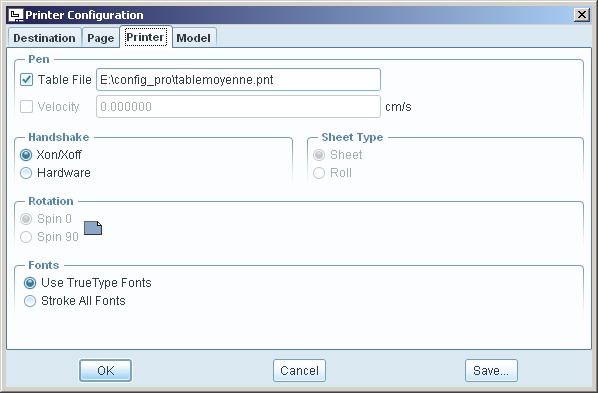
If you export your drawing as PDF file, you have to set "Use pentable" in the PDF export settings and you have to have a file called table.pnt in your working directory (unless you are using the config.pro option pen_table_file).
1st example: All lines in thin black:
pen 8 thickness 0.01 cm;color 0.0 0.0 0.0;attention_color letter_color highlite_color\
drawing_color half_tone_color magenta_color edge_highlite_color dimmed_color\
section_color presel_highlight_color datum_color quilt_color selected_color\
secondary_selected_color curve_color
pen 1 thickness 0.01 cm;color 0.0 0.0 0.0
pen 2 thickness 0.01 cm;color 0.0 0.0 0.0
pen 3 thickness 0.01 cm;color 0.0 0.0 0.0
pen 4 thickness 0.01 cm;color 0.0 0.0 0.0
pen 5 thickness 0.01 cm;color 0.0 0.0 0.0
pen 6 thickness 0.01 cm;color 0.0 0.0 0.0
pen 7 thickness 0.01 cm;color 0.0 0.0 0.0
2nd example: All lines thin and coloured:
pen 8 thickness 0.01 cm;attention_color letter_color highlite_color\
drawing_color half_tone_color magenta_color edge_highlite_color dimmed_color\
section_color presel_highlight_color datum_color quilt_color selected_color\
secondary_selected_color curve_color
pen 1 thickness 0.01 cm
pen 2 thickness 0.01 cm
pen 3 thickness 0.01 cm
pen 4 thickness 0.01 cm
pen 5 thickness 0.01 cm
pen 6 thickness 0.01 cm
pen 7 thickness 0.01 cm
3rd example: A good pen table for printing drawings in black and white:
pen 8 thickness 0.025 cm;color 0.0 0.0 0.0;attention_color highlite_color drawing_color magenta_color\
section_color presel_highlight_color selected_color secondary_selected_color
pen 1 thickness 0.01 cm;color 0.0 0.0 0.0 dimmed_color letter_color curve_color edge_highlite_color half_tone_color datum_color quilt_color
pen 2 thickness 0.025 cm;color 0.0 0.0 0.0
pen 3 thickness 0.025 cm;color 0.0 0.0 0.0
pen 4 thickness 0.025 cm;color 0.0 0.0 0.0
pen 5 thickness 0.025 cm;color 0.0 0.0 0.0
pen 6 thickness 0.025 cm;color 0.0 0.0 0.0
pen 7 thickness 0.025 cm;color 0.0 0.0 0.0
- Mark as New
- Bookmark
- Subscribe
- Mute
- Subscribe to RSS Feed
- Permalink
- Notify Moderator
can u pls explain, how to create a new pen_table_file and edit to various pen values you mentoned above.. i can't able to create that..
i followed the steps Tools- options,my window looks like below
but i can't found pen_table_file on that window, pls guide me how to move further to create a new pen_table_file and edit the values..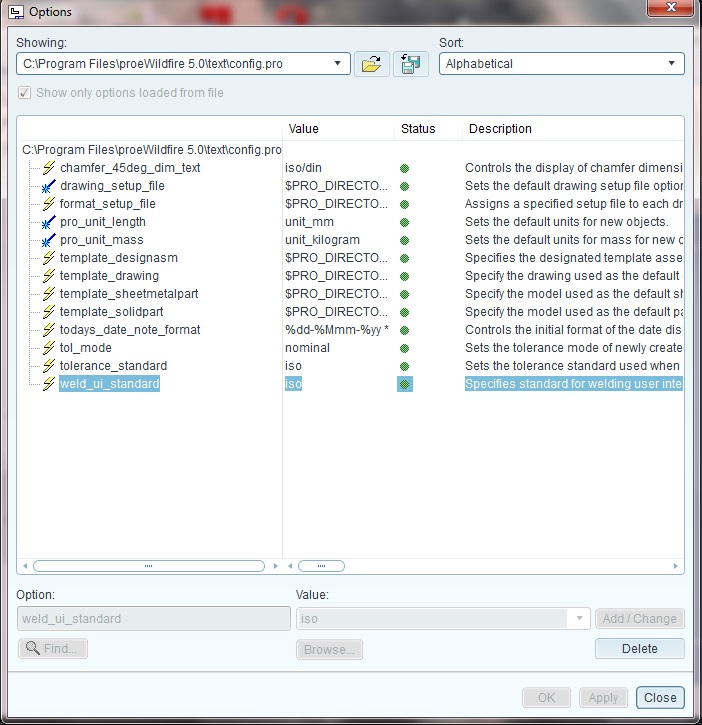
- Mark as New
- Bookmark
- Subscribe
- Mute
- Subscribe to RSS Feed
- Permalink
- Notify Moderator
You need to "find" the entry in the config editor.





