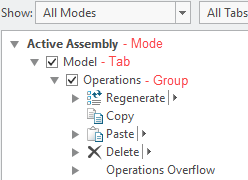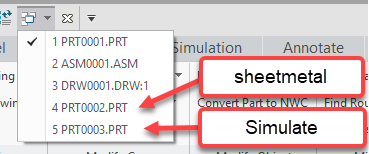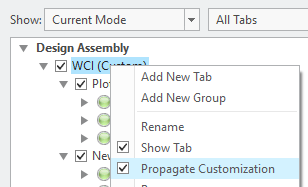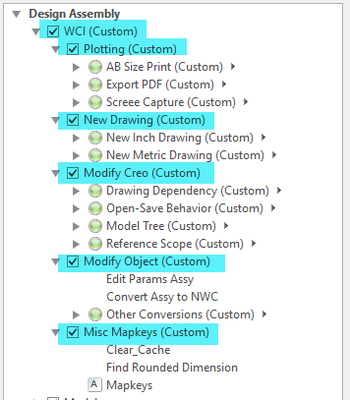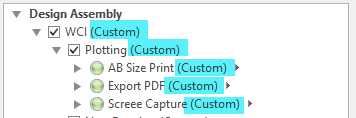Community Tip - You can subscribe to a forum, label or individual post and receive email notifications when someone posts a new topic or reply. Learn more! X
- Community
- Creo+ and Creo Parametric
- System Administration, Installation, and Licensing topics
- Re: Need a config option to turn off auto propagat...
- Subscribe to RSS Feed
- Mark Topic as New
- Mark Topic as Read
- Float this Topic for Current User
- Bookmark
- Subscribe
- Mute
- Printer Friendly Page
Need a config option to turn off auto propagation to all modes in the ribbon
- Mark as New
- Bookmark
- Subscribe
- Mute
- Subscribe to RSS Feed
- Permalink
- Notify Moderator
Need a config option to turn off auto propagation to all modes in the ribbon
I was trying to add some new mapkeys to our custom tab in the ribbon in Creo 4-m090 and I discovered, much to my consternation that it's propagating those options to all modes of the ribbon. GRRRRRR!!!!
I've finally saw the help doc and David Martin's video on this subject. I suppose some would think this is an enhancement. I don't, it's an irritation, and it wasn't obvious how to change it without referring to additional documentation. A radio button in the UI to propagate or not propagate would have been helpful instead of hiding it under a right click.
My mapkeys are mode dependent. I don't want to add mapkeys to the ribbon in a mode where it will fail. Right clicking on each thing I add to limit it to a specific mode seems like a lot of extra work.
I'm hoping there is a hidden config that will restore the behavior to the old method where you have to be in the mode to add things to that mode. Is there such an option?
I didn't see one in the standard options.
Also editing my current ribbon appears to mess up the current uniqueness for each mode. I don't see a way to universally change the behavior anywhere in the UI.
Solved! Go to Solution.
- Labels:
-
General
Accepted Solutions
- Mark as New
- Bookmark
- Subscribe
- Mute
- Subscribe to RSS Feed
- Permalink
- Notify Moderator
Hi,
I don't believe there is an option that does what you want... That said, there are tips for customization that you may find helpful.
- Customizations propagate to tabs or groups with the same name.
- Example: Customizations to the Model tab in Design Assembly will propagate to the Model tab in Active Assembly if propagation is enabled.
- Tip: Use the All Modes option in the " Show:" drop-down to quickly switch between modes and check if same-names exist or if customizations are propagated.
- You can disable propagation at the tab or group level. This will make it easier to customize groups and not change same-name tabs or groups in other modes.
- Tip: Disable propagation on OOTB tabs or groups before you customize them if you don't want customizations to propagate.
- The names of the modes are unique.
- Tip: Add uniquely named tabs to modes when you want to add things like mapkeys to the ribbon. This will ensure that the mapkeys land in your desired mode and they won't propagate.
- Tip: You can drag and drop tabs to other modes after you create and populate them.
- Exiting the customization menu (clicking cancel) will allow you to abort your current customization and will return the ribbon to the way it looked before you started customizing.
Knowing how ribbon customizations behave does help but it doesn't make the process less tedious. Here are a few things that I think would make the process easier:
- Allow the user to disable propagation by default and enable it when necessary. Especially helpful when customizing OOTB tabs or groups.
- Add a "View Propagations" command that would expand and highlight propagations in other tabs or groups when viewing "All Modes".
I hope this helps!
Ty
- Mark as New
- Bookmark
- Subscribe
- Mute
- Subscribe to RSS Feed
- Permalink
- Notify Moderator
I am not aware of an option that will do what you are looking for. If it does exist you can find it by using Olaf Corten's utilities. He has a new website that will find all config options including hidden ones by date code release. Search your specific release and see if the names of any of the hidden options may apply. PTC does not support hidden config options and warns against using them as they are for development use only at PTC.
https://creosite.com/index.php/configuration/
Involute Development, LLC
Consulting Engineers
Specialists in Creo Parametric
- Mark as New
- Bookmark
- Subscribe
- Mute
- Subscribe to RSS Feed
- Permalink
- Notify Moderator
Hi,
I don't believe there is an option that does what you want... That said, there are tips for customization that you may find helpful.
- Customizations propagate to tabs or groups with the same name.
- Example: Customizations to the Model tab in Design Assembly will propagate to the Model tab in Active Assembly if propagation is enabled.
- Tip: Use the All Modes option in the " Show:" drop-down to quickly switch between modes and check if same-names exist or if customizations are propagated.
- You can disable propagation at the tab or group level. This will make it easier to customize groups and not change same-name tabs or groups in other modes.
- Tip: Disable propagation on OOTB tabs or groups before you customize them if you don't want customizations to propagate.
- The names of the modes are unique.
- Tip: Add uniquely named tabs to modes when you want to add things like mapkeys to the ribbon. This will ensure that the mapkeys land in your desired mode and they won't propagate.
- Tip: You can drag and drop tabs to other modes after you create and populate them.
- Exiting the customization menu (clicking cancel) will allow you to abort your current customization and will return the ribbon to the way it looked before you started customizing.
Knowing how ribbon customizations behave does help but it doesn't make the process less tedious. Here are a few things that I think would make the process easier:
- Allow the user to disable propagation by default and enable it when necessary. Especially helpful when customizing OOTB tabs or groups.
- Add a "View Propagations" command that would expand and highlight propagations in other tabs or groups when viewing "All Modes".
I hope this helps!
Ty
- Mark as New
- Bookmark
- Subscribe
- Mute
- Subscribe to RSS Feed
- Permalink
- Notify Moderator
Let me flesh out our environment for the community. Hopefully that will foster some better insights.
At the end of this I’ll make some suggestion for how this could be better. As it is, it’s a very poor implementation of how to propagate between modes.
As I’m sure you all know there are only three places the .ui file can be read from when Creo starts:
- The loapoint text dir
- The cache
- The start in dir (with a config option) ß This should be reserved for the user
When editing the ribbon you want to ensure your only seeing one of these .ui files. I have custom startup script that remove all the other and place the one I’m editing in the start in dir:
I away confirm by checking support info. It should as below show only one .ui and it should have no path in front of it. With that confirmed I can edit the specific ribbon file.
I never modify the ribbons that come out of the box with Creo. If the user wants to do that they can. There is a startup script specifically for them to modify their own ribbon. (that doesn’t load the system ribbons).
Support.inf
==================================================
Configuration Information
==================================================
Configuration files read:
C:\ptc\Creo 4.0\M090\Common Files\text\config.sup
C:\ptc\Creo 4.0\M090\Common Files\text\config.pro
\\wci-home.llnl.gov\winhome\haigh1\config.pro
C:\ptc\Creo 4.0\M090\Common Files\text\menu_def.pro
creo_parametric_customization.ui
Modes
The appropriate ribbon tabs exist in the following modes:
- Design Assembly
- Design Part
- Drawing
- Sheetmetal Part
- Simulate Structure Native 3D
I typically open a new file in each mode so I can do edits on all of them by switching between the files.
Tabs
We have two environments that each have unique start parts & drawing formats. The environment is built on the fly via the Creo startup scripts
The user will see two custom ribbons in each environment. The first ribbon on the left is named for the environment they are in, the last ribbon on the right is the Help ribbon.
Those two ribbons are loaded from two different location. The cache and the loadpoint.
- WCI – Environment 1 ß comes from the cache .ui
- ELM – Environment 2 ß comes from the cache .ui
- Help – Used for All Environments ß comes from the admin .ui in load point
Groups
The groups are named consistently between the modes so the UI become familiar to the users.
- Plotting – all modes
- New Drawing– all modes
- Bom’s & Stamps – Drawing mode only
- Modify Creo– all modes – This group is for modifying how Creo Behaves
- Modify Object– all modes – This group if for modifying the file on-screen
- Detail Setup – Drawing mode only
- Misc Mapkeys– all modes
Cascades – I won’t list them, but they are similar in the different modes for consistency
Picks – Depending on how Creo operates the mapkeys may be unique to the mode or common to all modes
Examples of our Ribbon
Assembly Mode:
Drawing Mode:
Issues with the current behavior when editing the ribbon
For each Tab, and Group you have to be sure and uncheck Propagate Customization before you start editing the current ribbon file.
For the assembly mode, I have to do this 6 time. In Drawing mode 8 times.
At least this appears to be saved with the ribbon file once you do it.
How this should have been implemented
You should have been able to pick on cascades, and menu picks, and right clicked and selected Propagate too, and then be presented with the modes you want to propagate those specific picks to. If the Tab & Group doesn’t exist in that mode, then it should create those elements in that mode.
As for showing All Modes, that’s not very useful. There should have been a pick to just show what has been customized.
The system clearly knows which modes, tabs, groups, and cascades were customized.
- Mark as New
- Bookmark
- Subscribe
- Mute
- Subscribe to RSS Feed
- Permalink
- Notify Moderator
I just received this answer from PTC.
There is a hidden config option “auto_customization_propagate Yes/No” where setting to “No” will not show the Propagate Customization option in Ribbon Customization dialog box and will be a pre-Creo 4.0 behavior.
- Mark as New
- Bookmark
- Subscribe
- Mute
- Subscribe to RSS Feed
- Permalink
- Notify Moderator
That is good news! I didn't know that was available in Creo 4.0. I guess I should dig through the options more often!
Based on your heavily customized environment, I can see why you want the propagation functionality disabled. I think I'm going to leave it on for now.
Ty