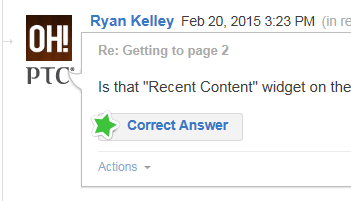- Community
- Creo+ and Creo Parametric
- System Administration, Installation, and Licensing topics
- Re: Need to modify path in license text file?
- Subscribe to RSS Feed
- Mark Topic as New
- Mark Topic as Read
- Float this Topic for Current User
- Bookmark
- Subscribe
- Mute
- Printer Friendly Page
Need to modify path in license text file?
- Mark as New
- Bookmark
- Subscribe
- Mute
- Subscribe to RSS Feed
- Permalink
- Notify Moderator
Need to modify path in license text file?
I am upgrading to Creo Parametric 3.0, and I have received a new license "lm_xxxxxx_standard.txt" for this. I have notes from a similar license upgrade indicating that I needed to modify the license text to complete the deamon path that starts: DEAMON ptc_d __PTCD_PATH.
My notes are not clear on how, of if, I actually did this. Can anyone point me to specific instructions?
Solved! Go to Solution.
Accepted Solutions
- Mark as New
- Bookmark
- Subscribe
- Mute
- Subscribe to RSS Feed
- Permalink
- Notify Moderator
Richard,
1. Open old license file from server (license.dat) from installation location of license server.
2. Copy server and daemon line
3. Overwrite Server and Daemon line in new license file > Save the license
4. Rename license.dat as license.dat_old (in installation location of license server)
5. Rename new license as license.dat and move that to license folder in installation location of license manager.
6. Restart the service for license manager
I hope this will help you.
Note: New license file should be on same MAC address (Host ID) as in old license.
- Mark as New
- Bookmark
- Subscribe
- Mute
- Subscribe to RSS Feed
- Permalink
- Notify Moderator
Richard,
your question isn't in right place Ryan Kelley will move it.
You can type in the right upper corner to search for similar question.
In your case, if you have already a license file, simply copy the two rows which contain "server" and "deamon" in place of those present in TS file.
- Mark as New
- Bookmark
- Subscribe
- Mute
- Subscribe to RSS Feed
- Permalink
- Notify Moderator
I've moved this discussion into our PTC Creo product community and unmarked Marco Tosin's answer as correct, so that when a correct answer to this issue is provided it can be marked accordingly.
Thanks again to Marco for notifying me about moving this discussion to the correct place.
- Mark as New
- Bookmark
- Subscribe
- Mute
- Subscribe to RSS Feed
- Permalink
- Notify Moderator
Richard,
1. Open old license file from server (license.dat) from installation location of license server.
2. Copy server and daemon line
3. Overwrite Server and Daemon line in new license file > Save the license
4. Rename license.dat as license.dat_old (in installation location of license server)
5. Rename new license as license.dat and move that to license folder in installation location of license manager.
6. Restart the service for license manager
I hope this will help you.
Note: New license file should be on same MAC address (Host ID) as in old license.
- Mark as New
- Bookmark
- Subscribe
- Mute
- Subscribe to RSS Feed
- Permalink
- Notify Moderator
Richard,
- locate your current license.dat file
- make a backup copy of license.dat
- open license.dat in Notepad
- open lm_xxxxxx_standard.txt in Notepad
- in opened license.dat select two lines beginning with SERVER & DAEMON and put them into Clipboard - CTRL+C
- in opened lm_xxxxxx_standard.txt select two lines beginning with SERVER & DAEMON and replace them from Clipboard - CTRL+V
- in opened lm_xxxxxx_standard.txt select all lines - CTRL+A and put them into Clipboard - CTRL+C
- in opened license.dat select all lines - CTRL+A, remove them - DELETE and replace them from Clipboard - CTRL+V
- save license.dat and close Notepad
- close lm_xxxxxx_standard.txt - do not Save in Notepad
- restart license manager
Martin Hanak
Martin Hanák
- Mark as New
- Bookmark
- Subscribe
- Mute
- Subscribe to RSS Feed
- Permalink
- Notify Moderator
Richard,
Are you able to make changes in license referring the replies on this post? You may mark appropriate reply as correct answer.
- Mark as New
- Bookmark
- Subscribe
- Mute
- Subscribe to RSS Feed
- Permalink
- Notify Moderator
Mahesh, I am unable to find a place to mark a reply as correct.
- Mark as New
- Bookmark
- Subscribe
- Mute
- Subscribe to RSS Feed
- Permalink
- Notify Moderator
On the various replies, there should be a box below each answer. Just click on the one you want.