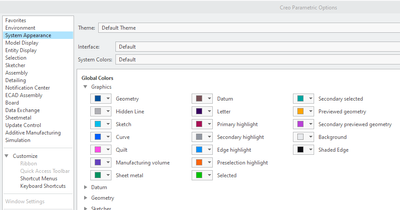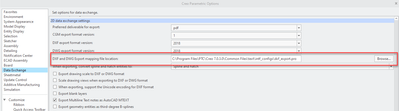Community Tip - If community subscription notifications are filling up your inbox you can set up a daily digest and get all your notifications in a single email. X
- Community
- Creo+ and Creo Parametric
- 3D Part & Assembly Design
- How to set up line thickness for drawings?
- Subscribe to RSS Feed
- Mark Topic as New
- Mark Topic as Read
- Float this Topic for Current User
- Bookmark
- Subscribe
- Mute
- Printer Friendly Page
How to set up line thickness for drawings?
- Mark as New
- Bookmark
- Subscribe
- Mute
- Subscribe to RSS Feed
- Permalink
- Notify Moderator
How to set up line thickness for drawings?
Hi, when i used Inventor for modelling and drawings, the line thickness was set up for every kind of lines. Like outline was thicker than hidden lines or center lines. When i opened those exported dwg files in AutoCAD i could click on "show/hide line thickness" and outlines "poped up" from the drawing. Now - when i export drawings in Creo, all lines are same - hidden, outllines, center....How to set it up for all drawings? I mean - it should know what is model outline and what is just hidden line, right?
I hope you understood everything (my english is not so good as i want)
Solved! Go to Solution.
Accepted Solutions
- Mark as New
- Bookmark
- Subscribe
- Mute
- Subscribe to RSS Feed
- Permalink
- Notify Moderator
To close this community thread on How to set up line thickness for drawings to export to dwg file format
Summary of the exchanges and proposed solutions:
Line Thickness and DWG/DXF export:
- Creo Parametric does not assign line width in drawing, specially for models displayed in views.
- Those lines are only assigned different system colors depending their types (Geometry, Hidden Lines, Quilts, etc). They can be changed in the System Appearance section of the Options menu.
- Therefore the thickness is not transferred when exporting to DWG / DXF file formats, unless explicitly setting a style and width on each item.
- However other information can be mapped during the export, like Colors, Layers or Fonts in the Export Setup > Settings > Properties dialog for latest Creo releases.
- The default values can be specified in a dxf_export.pro file, the sample being available under <Creo Installation>\Common Files\text\intf_configs folder
- The file location can be defined in the Data Exchange section of the Options menu and / or through the config.pro option intf2d_out_dxf_mapping_file
- Then, even if not allowing to directly show the thickness in the Graphic Area of the application itself, when the file is opened in Autocad the colors may be used to print with the proper lineweight through Plot Style Tables:
- You may review troubleshooting techniques in this Autodesk article.
- You could also explore ways to place the imported entities on Layers (for example selecting by color) and define the lineweight in their properties
- In Creo Parametric, as indicated above, an alternative could be:
- Use the Layout > Line Style command and assign a line font and width to each drawing entities, and ensure the config.pro option intf2d_out_line_width is set to yes, as explained in article CS53985
- Or convert the drawing view to draft entities to enable selection by rules to edit multiple items at once, as suggested in article CS160947
PDF export and line thickness:
- When exporting to PDF, like when plotting, it is possible to use a Pen Table and control the thickness for each system color assigned to a pen.
- See the article CS25880 for more details
- Mark as New
- Bookmark
- Subscribe
- Mute
- Subscribe to RSS Feed
- Permalink
- Notify Moderator
Short answer - search for help on Pen Table and Drawing Line Weights
Longer answer - PTC hasn't been very good about line thickness for drawings. It is primitive, but adequate. Not as good as any other software I've used.
The main control is by line color mapping to pen number using a pen table. Each pen number can have a width associated with it. Geometry lines are assigned a color and hidden lines get a color; there are others. Part outline isn't an option. You can manually set line widths, but then you can't use a pen table, which would over-ride the widths you set.
- Mark as New
- Bookmark
- Subscribe
- Mute
- Subscribe to RSS Feed
- Permalink
- Notify Moderator
David,
I think (I am not sure) that an export to DXF/DWG is driven by dxf_export.pro file, only. This file is located in CR2_loadpoint\Creo 2.0\Common Files\M070\text\intf_configs directory. Also config.pro option INTF2D_IN_DXF_MAPPING_FILE can be used to specify a path to custom export file.
Martin Hanak
Martin Hanák
- Mark as New
- Bookmark
- Subscribe
- Mute
- Subscribe to RSS Feed
- Permalink
- Notify Moderator
Thanks for pointing that out. We are not certain which export we are talking about. Below it appears we are talking printing to PDF, but DXF is a different matter.
- Mark as New
- Bookmark
- Subscribe
- Mute
- Subscribe to RSS Feed
- Permalink
- Notify Moderator
Where do you find the dxf_export.pro file in order to edited the values? While in Pro/Creo or externally?
Thanks,
Dale
WF5.0/Creo
- Mark as New
- Bookmark
- Subscribe
- Mute
- Subscribe to RSS Feed
- Permalink
- Notify Moderator
You may have to create it with notepad or like editor. It's not configurable within Creo/ProE. See Martin's explanation above for the config option required.
- Mark as New
- Bookmark
- Subscribe
- Mute
- Subscribe to RSS Feed
- Permalink
- Notify Moderator
I noticed that this file is written to disk when you open the dialog for the export option.
Use F4 to show the allowable commands.
Of course, it is dangerous to leave these files lying about on the disk (as I learned the hard way).
- Mark as New
- Bookmark
- Subscribe
- Mute
- Subscribe to RSS Feed
- Permalink
- Notify Moderator
Dale,
I suggest you to copy WF5_loadpoint\text\intf_configs\dxf_export.pro to C:\Dale_Rosema directory.
Add the following option into config.pro
INTF2D_IN_DXF_MAPPING_FILE C:\Dale_Rosema\dxf_export.pro
Edit C:\Dale_Rosema\dxf_export.pro in Notepad - use Help to get more information about dxf_export.pro.
Martin Hanak
Martin Hanák
- Mark as New
- Bookmark
- Subscribe
- Mute
- Subscribe to RSS Feed
- Permalink
- Notify Moderator
I think Martin read the problem better than I did - it's an Export problem, not Plotting. Still, PTC doesn't know about outline.
Typical entry in dxf_export.pro:
map_line_style CTRLFONT CENTER
CTRLFONT is from PTC; CENTER is name in DXF file.
You can see the other line styles by picking a line and Properties.
from eng-tips:
Example dxf_export.pro file:
map_color BACKGROUND_COLOR 0
map_color DIMMED_COLOR 4
map_color LETTER_COLOR 1
map_color HIGHLIGHT_COLOR 1
map_color EDGE_HIGHLIGHT_COLOR 5
map_color GEOMETRY_COLOR 2
map_color HIDDEN_COLOR 3
map_color SHEETMETAL_COLOR 3
map_color CURVE_COLOR 2
map_color VOLUME_COLOR 2
map_color SECTION_COLOR 4
(For a list of Pro/E color names - modify the linestyle of a sketched entity on a drawing)
- Mark as New
- Bookmark
- Subscribe
- Mute
- Subscribe to RSS Feed
- Permalink
- Notify Moderator
AutoCAD Color numbers can be found on URL saved in upload file.
NOTE: It looks like Vit wants to have black&white DXF/DWG drawing with line thickness set differently for visible edges, hidden edges, dimensions, and so on. I did some export configuration in the past, but the resulting DXF/DWG drawing was not black&white.
Martin Hanak
Martin Hanák
- Mark as New
- Bookmark
- Subscribe
- Mute
- Subscribe to RSS Feed
- Permalink
- Notify Moderator
Hi everyone,
I am a Solidworks User and new to Creo 2.0. I find this software extremely difficult for simple task that takes 2 mins. now taking me all day. Changing a line thickness for PDF Print shouldn't be this difficult. What are PTC Engineers thinking? A simple pop up drawing property box is all is need to change line thickness etc.
I've done so many searches and still can't find the answer.
Could someone dummy proof a step by step explanation so I can understand?
I know everything is based on your Config.pro file. I've created Pen_table_file, set path. I also create the table_pnt file and still no luck.
Please someone help. I just simple like to change the link thickness for PDF Print.
PTC Engineer, You guys been the forefront of CAD Software, and You guy make simple tasks a nightmare.
Com'on guys, get it together.
Oneil
- Mark as New
- Bookmark
- Subscribe
- Mute
- Subscribe to RSS Feed
- Permalink
- Notify Moderator
Creo 2.0 does have 3 basic line weights set up by default.
Maybe someone has changed your config.pro to use the same pens for all line types.
- Mark as New
- Bookmark
- Subscribe
- Mute
- Subscribe to RSS Feed
- Permalink
- Notify Moderator
I added my config.pro and pen_table_pdf.
It is set from my university, so i thought i would work. Can you find, where the problem is? Why are the lines all the same in dwg export?
Thank you
- Mark as New
- Bookmark
- Subscribe
- Mute
- Subscribe to RSS Feed
- Permalink
- Notify Moderator
Vit,
this is because dwg export is not driven by pentable. If you want to get some advice, please create an example (eq. a cube with cylindrical hole and its drawing) and upload Creo part, Creo drawing and manually modified Autocad DWG.
Martin Hanak
Martin Hanák
- Mark as New
- Bookmark
- Subscribe
- Mute
- Subscribe to RSS Feed
- Permalink
- Notify Moderator
What seems to be the method of working is that if the feature has thickness assined, it can be exported. However, without this assignement, they have all have the same thickness.
You can change almost any line style to a thickness, but not dimension and note leaders and witness lines.
I wonder if text thinkness is also exported to DXF/DWG.
- Mark as New
- Bookmark
- Subscribe
- Mute
- Subscribe to RSS Feed
- Permalink
- Notify Moderator
I did post reply yesterday with my config, but moderators doesnt want to accept it...so wait for it
- Mark as New
- Bookmark
- Subscribe
- Mute
- Subscribe to RSS Feed
- Permalink
- Notify Moderator
Moderation is usually because of including a hyperlink to a site that is not in communities.ptc.com; I am not certain if attachments are moderated.
- Mark as New
- Bookmark
- Subscribe
- Mute
- Subscribe to RSS Feed
- Permalink
- Notify Moderator
You are right...i did post it as a hyperlink. Here it is as attachement ![]()
- Mark as New
- Bookmark
- Subscribe
- Mute
- Subscribe to RSS Feed
- Permalink
- Notify Moderator
Maybe I am wrong but are you not telling the system you want all color 0,0,0 to be all 8 pens?
Try removing the color in the pen tables. Again, by default, entity types are assigned a pen.
This is what I use. I noted which pens are assigned to which feature. In reality, I only need 3 pens and set everything else very wide so I can easily tell if some new pen is assigned for some odd reason.
! DRAWING SETTINGS
pen 1 thickness .020 in
! solid edges
pen 2 thickness .008 in
! lettering
pen 3 thickness .012 in
! hidden and phantom
pen 4 thickness .1 in
pen 5 thickness .1 in
pen 6 thickness .1 in
pen 7 thickness .1 in
pen 8 thickness .1 in
- Mark as New
- Bookmark
- Subscribe
- Mute
- Subscribe to RSS Feed
- Permalink
- Notify Moderator
Do notice that your pen 2 and pen 3 are the same thickness.... Where you duplicated 1-4 to 5-8, you have a different value for pen 7 (corresponding to pen 3).
pen 1 thickness 0.035 cm; color 0.0 0.0 0.0
pen 2 thickness 0.018 cm; color 0.0 0.0 0.0
pen 3 thickness 0.018 cm; color 0.0 0.0 0.0
pen 4 thickness 0.050 cm; color 0.0 0.0 0.0
pen 5 thickness 0.035 cm; color 0.0 0.0 0.0
pen 6 thickness 0.018 cm; color 0.0 0.0 0.0
pen 7 thickness 0.008 cm; color 0.0 0.0 0.0
pen 8 thickness 0.050 cm; color 0.0 0.0 0.0
The only way I can debug pen table issues is to name it table.pnt and place it in the working folder. You will have to remove assignments from config.pro to use this method.
The color assignment should be correct according to the help files. Are your lines coming out black for all the pens used?
Last question, what pen is assigned to your features? Are they still default or could they have been reassigned also? A simple test by making a pentable specific for this test should tell you this.
- Mark as New
- Bookmark
- Subscribe
- Mute
- Subscribe to RSS Feed
- Permalink
- Notify Moderator
This really needs to be easier to find. Default pen assignment to feature types.
- Mark as New
- Bookmark
- Subscribe
- Mute
- Subscribe to RSS Feed
- Permalink
- Notify Moderator
Yes, i want it all black. But if works only for PDF. My problem is in export to dwg/dxf. I am getting all kinds of colours for lines, dimensins and so on. And all (including tables) lines are the same thickness. So i assume i have to make another pen.pnt for exporting to dwg/dxf, right? And how to do that and how to apply it in config.pro?
- Mark as New
- Bookmark
- Subscribe
- Mute
- Subscribe to RSS Feed
- Permalink
- Notify Moderator
You have to set up an export configuration file. See david Schenken's reply above.
- Mark as New
- Bookmark
- Subscribe
- Mute
- Subscribe to RSS Feed
- Permalink
- Notify Moderator
I'm not sure if this helps, but I provided pen mapping information in a previous post from 2012 so I'm linking it here...
http://communities.ptc.com/message/173301#173301
I'm also re-attaching the files from that post:
- table.pnt.zip - contains a sample pen table file which can be used to set/reset line thicknesses.
- pen_table_mappings.xls - provides a printable chart explaining the various line mappings.
- pen_table_files.doc - contains instructions on the various options available with a pen table file. It explains how to create them, modify them, and configure Creo to use them.
Thanks...
-Brian
- Mark as New
- Bookmark
- Subscribe
- Mute
- Subscribe to RSS Feed
- Permalink
- Notify Moderator
Check for the config.pro setting
intf2d_out_line_width ; set to YES.
Maybe this works.
- Mark as New
- Bookmark
- Subscribe
- Mute
- Subscribe to RSS Feed
- Permalink
- Notify Moderator
David,
I tested intf2d_out_line_width (config.pro option).
1.] It is set to YES by default.
2.] It affects the export of:
>>> lines drawn in the drawing manually
>>> model edges in drawing views
3.] User can set line width of the above mentioned items manually. See uploaded Creo 2.0 files.
Martin Hanak
Martin Hanák
- Mark as New
- Bookmark
- Subscribe
- Mute
- Subscribe to RSS Feed
- Permalink
- Notify Moderator
Dear All,
I would like to raise the question again. It has been two years since the discussion was started. Prehaps, something has changed.
The case in point is the same. When exporting to the *.pdf format (I use CREO 3.0 M080), the drawing looks great (as it supposed to be). However, when it is exported to the *.dxf, thickness of the lines are all the same - thin. You will find the pdf and dxf files in the attachment. Any suggestions?
- Mark as New
- Bookmark
- Subscribe
- Mute
- Subscribe to RSS Feed
- Permalink
- Notify Moderator
If you have maintenance perhaps this will help: Document - CS160947
- Mark as New
- Bookmark
- Subscribe
- Mute
- Subscribe to RSS Feed
- Permalink
- Notify Moderator
Thank you very much for your help. Unfortunately, I do not have an active maintenance.
Still cannot solve the problem.
- Mark as New
- Bookmark
- Subscribe
- Mute
- Subscribe to RSS Feed
- Permalink
- Notify Moderator
@ptc-5874108 wrote:
Hi, when i used Inventor for modelling and drawings, the line thickness was set up for every kind of lines. Like outline was thicker than hidden lines or center lines. When i opened those exported dwg files in AutoCAD i could click on "show/hide line thickness" and outlines "poped up" from the drawing. Now - when i export drawings in Creo, all lines are same - hidden, outllines, center....How to set it up for all drawings? I mean - it should know what is model outline and what is just hidden line, right?
I hope you understood everything (my english is not so good as i want)