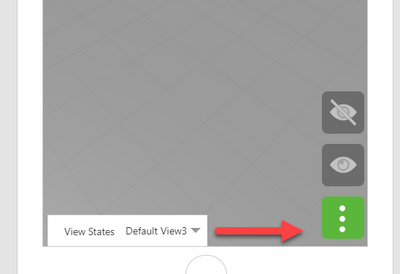Community Tip - Your Friends List is a way to easily have access to the community members that you interact with the most! X
- Community
- Augmented Reality
- Vuforia Studio
- Re: Unable to resize select widget in vuforia stud...
- Subscribe to RSS Feed
- Mark Topic as New
- Mark Topic as Read
- Float this Topic for Current User
- Bookmark
- Subscribe
- Mute
- Printer Friendly Page
Unable to resize select widget in vuforia studio
- Mark as New
- Bookmark
- Subscribe
- Mute
- Subscribe to RSS Feed
- Permalink
- Notify Moderator
Unable to resize select widget in vuforia studio
I have a select box in the bottom of experience.
There is a row with 2 columns. The select box is in the left column. I am unable to resize the columns in 80/20 ratio so that the select box is bigger in size.
Can someone please suggest me css for the following issue.
Attached the screen shot
- Labels:
-
Design
-
Troubleshooting
- Mark as New
- Bookmark
- Subscribe
- Mute
- Subscribe to RSS Feed
- Permalink
- Notify Moderator
Hello Nberiwale,
You can use a such CSS style in List Widget :
.SelectSize {
min-width: 280px;
}
Please find attached an example Project.
Best regards,
Samuel
- Mark as New
- Bookmark
- Subscribe
- Mute
- Subscribe to RSS Feed
- Permalink
- Notify Moderator
Hi Samuel,
thanks for the reply.
I tried changes you suggested, they worked in a new project but are not working for the project I am working.
Even though i set the min-width as 280, the 2 columns are divided in exactly the same number of halves.
So the select box is taking only half the space on loading the experience.
I am attaching the project. Could you please help me out.
Thanks,
Nazim
- Mark as New
- Bookmark
- Subscribe
- Mute
- Subscribe to RSS Feed
- Permalink
- Notify Moderator
Hello Nazim,
It is needed to force the size of the Column in Grid Widget.
Without that, Select Widget is not displayed completly.
By the way, when using various screen size, we can see that this Select Widget is not perfectly displayed.
Some parts are outside the screen.
I suppose that it is needed to setup margin to solve that.
Best regards,
Samuel
- Mark as New
- Bookmark
- Subscribe
- Mute
- Subscribe to RSS Feed
- Permalink
- Notify Moderator
Hi Samuel,
The change worked. Thanks for the help.
If the text in the select is larget it gets cut. Adding elipses also does not work.
do we need to handle it specially.
Thanks,
Nazim
- Mark as New
- Bookmark
- Subscribe
- Mute
- Subscribe to RSS Feed
- Permalink
- Notify Moderator
Hello Nazim,
I am sure that you would mean by Adding elipses.
About the text items in Select Widget, I would say it is expected behavior.
If we have not enough free place to display the text, it should be cut.
Of course, it is still better for end user experience to avoid such thing.
The only solutions that I can see :
- Create items more short
- Create a popup dialogbox to display Select Widget and to have more space.
Best regards,
Samuel