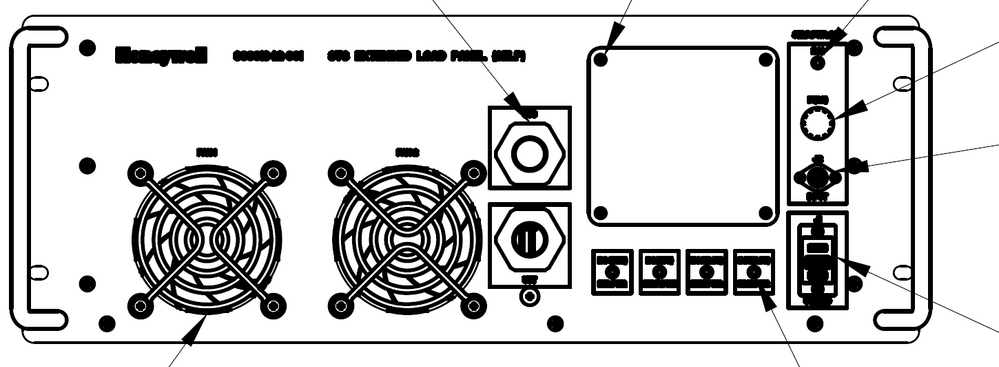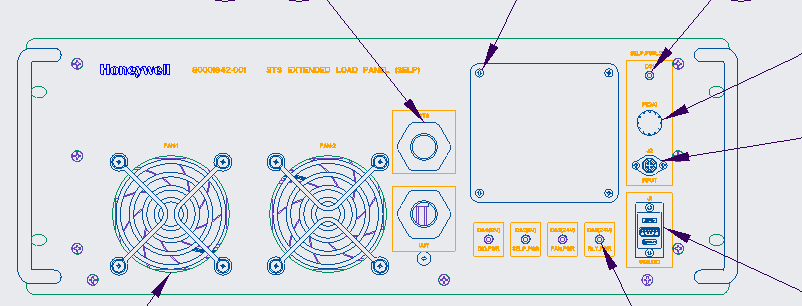- Community
- Creo+ and Creo Parametric
- 3D Part & Assembly Design
- Silkscreen overlap in pdf
- Subscribe to RSS Feed
- Mark Topic as New
- Mark Topic as Read
- Float this Topic for Current User
- Bookmark
- Subscribe
- Mute
- Printer Friendly Page
Silkscreen overlap in pdf
- Mark as New
- Bookmark
- Subscribe
- Mute
- Subscribe to RSS Feed
- Permalink
- Notify Moderator
Silkscreen overlap in pdf
Hello,
I have issue when converting creo files to pdf, the Silk screen text overlap and is not visible clearly in pdf.
Please help me to resolve the same at the earliest.
Your quick reply would be highly appreciated. Thanks in advance.
Thanks,
Nayana
Honeywell Aerospace
- Labels:
-
General
- Mark as New
- Bookmark
- Subscribe
- Mute
- Subscribe to RSS Feed
- Permalink
- Notify Moderator
Hi,
1. What version of the program are you using?
2. Please show a screenshot with your issue.
- Mark as New
- Bookmark
- Subscribe
- Mute
- Subscribe to RSS Feed
- Permalink
- Notify Moderator
Hi,
I think Honeywell Aerospace company has its own CAD administrator. Why don't you ask him/her ?
Martin Hanák
- Mark as New
- Bookmark
- Subscribe
- Mute
- Subscribe to RSS Feed
- Permalink
- Notify Moderator
Hello,
Please find response below:
I am using Creo 6.0 and Adobe acrobat Pro DC (64-Bit) for viewing pdf Below is the snap shot of Silkscreen converted from Creo to pdf wherein Silkscreen is overlappingSnap shot of the same from Creo tool:
Thanks,
Nayana
- Mark as New
- Bookmark
- Subscribe
- Mute
- Subscribe to RSS Feed
- Permalink
- Notify Moderator
Hi,
your problem is related to pentable. You have to set pen widths properly.
Martin Hanák
- Mark as New
- Bookmark
- Subscribe
- Mute
- Subscribe to RSS Feed
- Permalink
- Notify Moderator
Open the PDF in Acrobat or Acrobat reader and use CTRL+5 which should change the line weight on visible lines and may correct the overlap. It may be a quick fix for the issue. The "real" fix is to deal with the pen assignments to avoid this as @MartinHanak has mentioned.
Involute Development, LLC
Consulting Engineers
Specialists in Creo Parametric
- Mark as New
- Bookmark
- Subscribe
- Mute
- Subscribe to RSS Feed
- Permalink
- Notify Moderator
Hello,
I am using Ctrl+5 as a temporary option but I am looking for a permanent solution.
Need help on pentable settings.
Thanks,
Nayana
- Mark as New
- Bookmark
- Subscribe
- Mute
- Subscribe to RSS Feed
- Permalink
- Notify Moderator
Here are a couple of discussions on pen tables:
https://community.ptc.com/t5/3D-Part-Assembly-Design/PDF-plots-differently/m-p/688434
Hopefully these help.
- Mark as New
- Bookmark
- Subscribe
- Mute
- Subscribe to RSS Feed
- Permalink
- Notify Moderator
@NC_8870740 wrote:
Hello,
I am using Ctrl+5 as a temporary option but I am looking for a permanent solution.
Need help on pentable settings.
Thanks,
Nayana
Hi,
your config.pro must contains following options
use_8_plotter_pens yes
pen_table_file E:\users\creo7_parametric\pentable.pnt
pdf_use_pentable YES
Path used in pen_table_file option is individual for every company.
If you send me your pentable.pnt file I can check its contents for you.
I guess that for your application it is necessary to set small thickness value for pen 1.
Martin Hanák
- Mark as New
- Bookmark
- Subscribe
- Mute
- Subscribe to RSS Feed
- Permalink
- Notify Moderator
Creo does not display drawings on screen as they would be printed. As @MartinHanak mentioned, the line thickness when printed (PDF is a printed version) is controlled by the pen table.
The PDF view can be improved, in relation to fine details by pressing Ctrl+5. This is a temporary thinning of all lines to one pixel.
There is always more to learn in Creo.