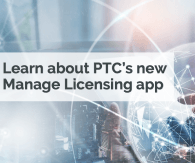This document has been created to assist customers with the upgrade process when moving from a legacy version of ThingWorx to the latest release. It provides a checklist of activities that are critical to achieving a successful upgrade. The goal of the document is not to define the in-depth technical details required for the upgrade but to highlight how to carefully plan the overall activities and general methods beforehand. Additional planning activities can apply and should be added based on individual circumstances. While this section is primarily geared towards upgrading an existing installation, the proposed outline below can also be adapted to new installations as well. Note that while the information contained within this document is high-level, PTC cannot guarantee that this checklist will be entirely accurate for your particular environment. Also note that using the information in this document might require specific knowledge, skills, and expertise with PTC products and other required third-party applications. Activity 1. Establish ThingWorx Support channels of communication 2. Review the ThingWorx Installation Guide in its entirety before proceeding 3. Identify necessary resources and contacts for the upgrade process 4. Determine if any server or network architecture changes are necessary 5. Identify a roll-out plan for the upgrade process 6. Install and configure ThingWorx based on the roll-out plan ___ 1. Establish ThingWorx Support channels of communication The eSupport Portal provides important technical information and access to materials that will be helpful in all stages noted in this planning guide. It is important to navigate and become familiar with the resources that exist on this site and learn how to use them effectively. Many of the materials to which this technical brief links can be accessed from this site, including the Customer Support Guide, which provides an overview of PTC technical support services and communications channels. ___ 2. Review the ThingWorx Getting Started Guide in its entirety The ThingWorx Getting Started Guide contains useful information for all customers moving to the newest release of the platform. This guide will help new and returning users to understand the installation/upgrade process, and also prepare for any necessary architectural changes. PTC strongly recommends reviewing this guide in preparation for the upgrade procedure. ___ 3. Identify necessary resources and contacts for the upgrade process Installation will require knowledge of OS user permissions, firewall settings, and database access. Having the correct teams involved in the installation will help in achieving a successful upgrade. Installing successfully potentially requires collaboration between multiple groups at your company. This can include, but is not limited to, the following resources: A designated ThingWorx administrator A member of your local information technology team A member of your database administrator group ___ 4. Determine if any server or network architecture changes are necessary After identifying the stakeholders necessary for a successful installation, PTC recommends re-evaluating your system and network specifications. Many factors can play a role in determining if architecture changes are needed, such as an increase in the number of connections to the platform since the previous release or higher hardware recommendations for the server hosting the platform. As a starting point to this discussion, PTC recommends reviewing “Platform Server Requirements” section of the “ThingWorx Platform System Requirements” guide. ___ 5. Identify a roll-out plan for the upgrade process The upgrade process will involve the following main components: Backup data by exporting all entities from the system as well as copying the ThingworxStorage folder (aside from additional backups performed with the back-end database, if applicable) Once all entities and data have been exported, check the Application Log to ensure successful export. If any errors is present in the Application log, please contact Technical Support for troubleshooting before proceeding with the upgrade. Uninstall previous ThingWorx version Upgrade server/network components based on requirements document Install/upgrade required software components based on requirements document Install ThingWorx Restore data from backup For complete details on the installation/upgrade process and configuration of the above components, please refer to the available installation and reference materials on the PTC Reference Documents page. Care should be taken when upgrading to the latest release. After any internal testing has been performed based on your company’s requirements, a hard date should be set to perform the upgrade within a production environment. Any users of the current version should be made aware of this upgrade date so that they can prepare for any outages accordingly. To minimize any downtime associated with the upgrade process, ThingWorx recommends performing the upgrade process during off-hours or overnight. ___ 6. Install and configure ThingWorx based on the roll-out plan After approval, proceed with the installation and configuration of the platform based on the finalized roll-out plan.
View full tip