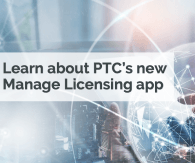ThingWorx 8.3 covers the following areas of the product portfolio: ThingWorx Analytics, ThingWorx Utilities, and ThingWorx Foundation which includes Connection Server and Edge capabilities.
Highlights of the release include:
ThingWorx Foundation
Next Generation Composer:
Now default admin and developer interface
Full Feature parity with legacy Composer
New capability for User and Group administration, Authorization and permissions, Export, Monitoring and Logging. More in Helpcenter
Localization support for German and French
Mashup Builder:
JQuery 3 upgrade
Grid Advanced Extension now supports Cell Editing and Footers
Platform:
Active Directory (AD) Integration enhancements for larger AD forests and user extension field mapping
Upgrade in-place enhancements for Java SDK developers
Developer Enablement
Capture the usage statics such as time taken to execute a ThingWorx service, # of times a service runs in ThingWorx using Service Utilization Statistics functionality powered by all new and efficient Utilization Subsystem.
Collect ThingWorx system data such as ESAPI configuration, ThingworxStorage logs, licensing, and JVM information to better diagnose system issues
Service Utilization Statistics:
ThingWorx Support Package tool
Administrator Password and Password Length
New installations of ThingWorx will be required to supply the initial Administrator password of the installer’s choice. That password must be supplied via a new entry in the platform-settings.json file. After the initial installation, the Administrator password should then be changed to a strong password to be used going forward. Additional information.
As a step toward industry best practices, the Administrator password and all new passwords will need to be at least 10 characters. When upgrading to 8.3, passwords from older versions of the platform will not need to be modified, but any new passwords being created will need to be at least 10 characters long.
See the installation instructions for complete details.
ThingWorx Analytics
New Descriptive Services
Core statistics (min, max, deviation, etc.), data distribution (binning), confidence intervals, and other useful calculations.
Frequency analysis and transformation (via fast Fourier transform) for troubleshooting use cases and predictive analytics applications
Improves users’ ability to apply logic and derive the following insights from streaming data without constructing complex models or accessing machine learning:
Enables platform developers to easily process platform data in their applications and prepare the data for predictions.
Statistical Process Control (SPC) Services
Provides industry-standard calculations that allow IoT developers to implement SPC “control chart rules” in their applications. Useful in manufacturing and in monitoring equipment and processes.
Supports a wide assortment of rules, including number of points continuously above / below a range, in and out of range, increasing or decreasing trends, or alternating directions.
Analytics Workbench
Bundles the two Analytics interfaces (Analytics Builder and Manager) into a new Analytics section in Composer.
Predictive Analytics Improvements
Reduces overall install and administration complexity.
Improves handling of time dseries data when used in predictive scoring.
Includes a new learner, Support Vector Machines, enhancing the platform’s utility in building Boolean predictions.
Includes a new ensemble method, Majority Vote, that improves generated model accuracy.
Provides redundancy filtering which can optionally remove redundant information to improve explanatory analytics (Signals) and predictive model training.
Now supports time series lookahead configuration, simplifying this type of prediction.
Replaces ThingPredictor predictive scoring in Analytics Manager with native Analytics Server scoring:
Improves scalability of concurrent jobs.
Axeda Compatibility Package
IDM Connector Support
o ACP v1.1.0 introduces the IDM Connector which enables Axeda customers to connect their Axeda IDM agents to the ThingWorx platform. The IDM Connector provides support for registration requests, property updates, faults, events, file uploads and downloads.
Axeda ThingWorx Entity Exporter Update
o ACP v1.1.0 also includes an updated version of Axeda-ThingWorx Entity Exporter (ATEE) which now supports exporting Axeda IDM assets from the Axeda application into a format that can be imported in the ThingWorx Platform.
eMessage Connector Improvements
o Additionally, ACP v1.1.0 includes support for instruction based Software Content Management packages for the eMessage Connector which allows you to download file(s), execute instruction(s) and optionally restart the agent. The Axeda Compatibility Extension (ACE) has new entities to support the IDM Connector and SCM for the eMesssage Connector.
o Finally, updated versions of the Axeda Compatibility Extensions (ACE) and the Connection Services Extension (CSE) are included in ACP v1.1.0 and provide an improved workflow for granting permissions to the eMessage and IDM Connectors.
ThingWorx Extension Updates
Websocket Tunnel Extension Update
The Websocket Tunnel Extension was updated for 8.3 to support the upgrade to jQuery3
Grid Advanced 4.0.0 comes with 2 key features:
Editing - we now have cell editing support for all basetypes. The previous version had boolean editing; 4.0.0 now includes support for all basetypes.
Footers - A footer section can now be added to the Grid to display rolled-up Grid totals. You can perform client-side calculations like count, min, max and average, and it includes support for custom functions.
Note - Grid Advanced 4.0.0 only supports ThingWorx 8.3 and above.
Custom Charts 3.0.1
12 Bug Fixes
Google Maps 3.0.1
General Bug Fixes
ThingWorx Utilities
With the 8.3 Release, ThingWorx Utilities functionality are being repackaged into ThingWorx Foundation and ThingWorx Asset Advisor. ThingWorx Workflow will now be available with Foundation. The functionality from the Asset and Alert Management Utilities will be delivered in ThingWorx Asset Advisor. ThingWorx Software Content Management capabilities will continue to be available for customer to manage the delivery of Software to their Connected Products. The naming of “Utilities” is being phased out of the ThingWorx Platform packaging but the key functionality formerly described as ThingWorx Utilities continues to be delivered with version 8.3.
ThingWorx 8.3 Reference Documents
ThingWorx Analytics 8.3 Reference Documents
ThingWorx Platform 8.3 Release Notes
ThingWorx Platform Help Center
ThingWorx Edge SDKs and WebSocket-based Edge MicroServer Help Center
ThingWorx Connection Services Help Center
ThingWorx Analytics Help Center
ThingWorx Industrial Connectivity Help Center
ThingWorx Utilities Help Center
ThingWorx Utilities Installation Guide
ThingWorx eSupport Portal
ThingWorx Developer Portal
PTC Marketplace
The following items will be available for download from the PTC Software Download site on June 8, 2018.
ThingWorx Platform – Select Release 8.3
ThingWorx Utilities – Select Release 8.3
ThingWorx Analytics – Select Release 8.3
ThingWorx Extensions – Select Individual Extensions for download. Will be available with the next Marketplace refresh
View full tip